Why does Mail Merge Crash inside Google Sheets
If you open the Mail Merge app inside your Google Sheet and the program instantly crashes with an error message saying "drive.google.com refused connection", the fix is simple.
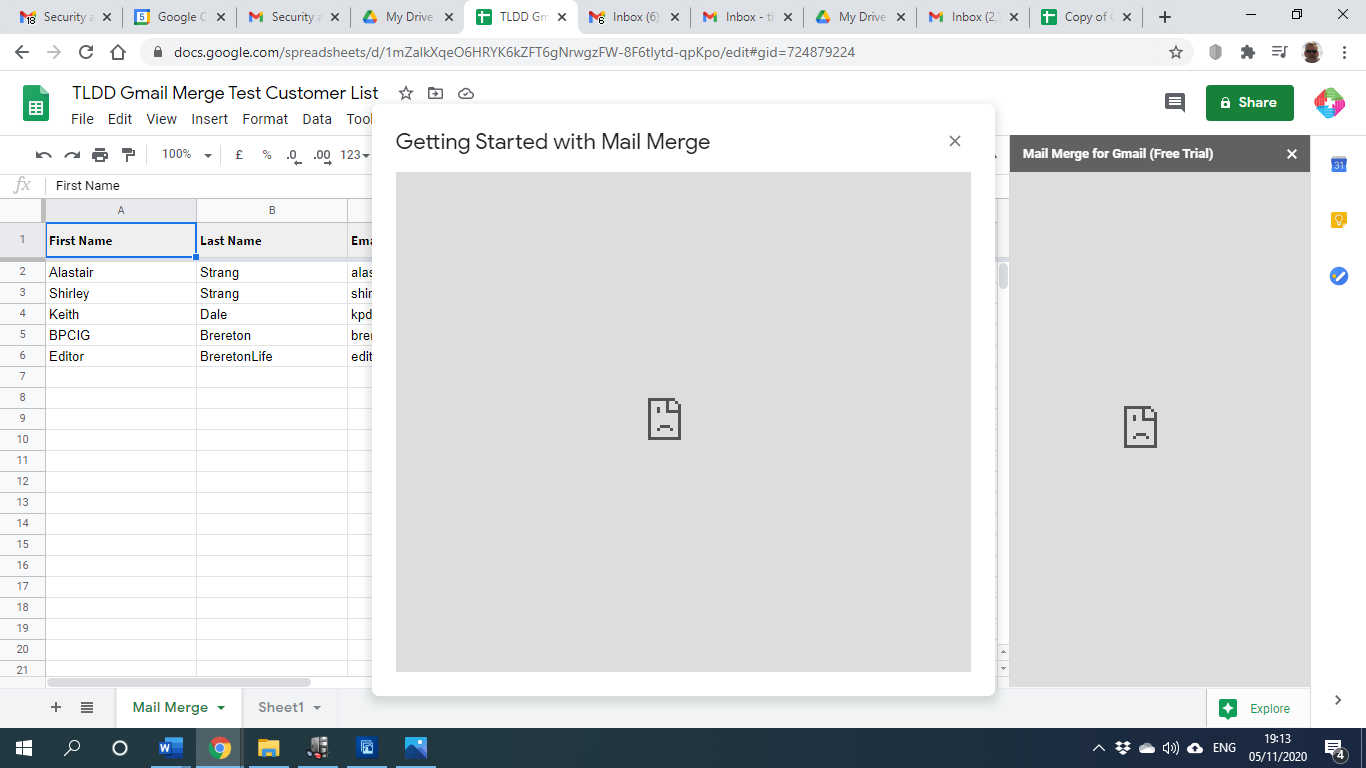
Google Sheets add-ons may sometimes display an error when multiple Google accounts are authorized in the same browser session.
To resolve the issue, go the File menu in Chrome and choose New Incognito Window. Open the same Google Sheet and run merge again.
Alternatively, you may sign out of multiple Google accounts and only sign-in with the account that you wish to use for sending emails.