Bad Request Error 400 When Installing Google Add-on
If you are unable to install a Google Workspace add-on, you may see a "Bad Request" error 400 with a message like access_not_configured or a message like This page isn't working at the moment. Sometimes the install button on the add-on page is not disabled and greyed out so you cannot click it to install the add-on.
The first step is to ensure that you are logged in with the right Google account. Open Google Chrome, go to the menu and choose New Incognito Window. Now access the add-on page again, sign-in with the Google account you want to use to install the add-on and try to install the add-on.
If you are still facing the issue, then it is likely that your organization has not whitelisted the add-on. In such a scenario, you will need to contact your organization's administrator and request them to whitelist the add-on.
Go to admin.google.com to access the Google Workspace admin dashboard. Go to Apps > Google Workspace Marketplace Apps > Apps List to see the list of installed apps in your organization.
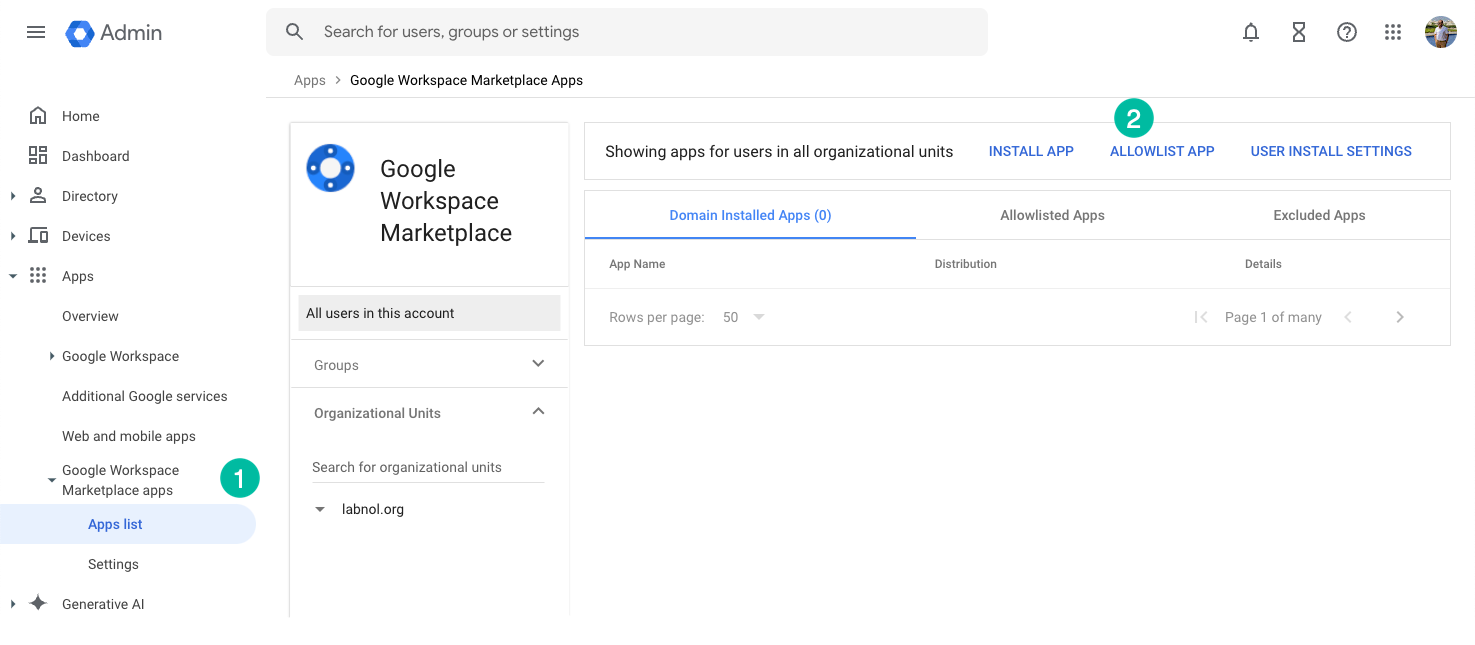 Here, your administrator can click the
Here, your administrator can click the Allowlist App button to allow the add-on to be installed in your organization.
Enter the full name of the add-on in the search box, enclose it in quotes if it is a multi-word name. Click on the Select button next to the add-on name.
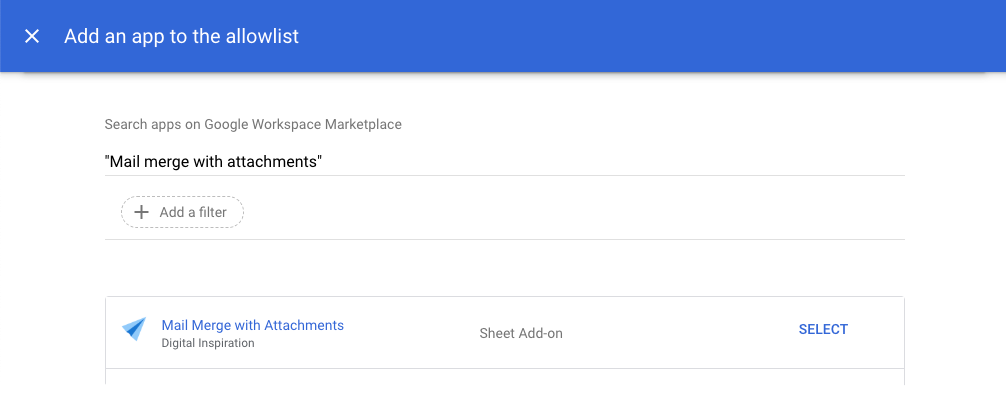
Choose the Allow users to install this app option. Click on Continue.
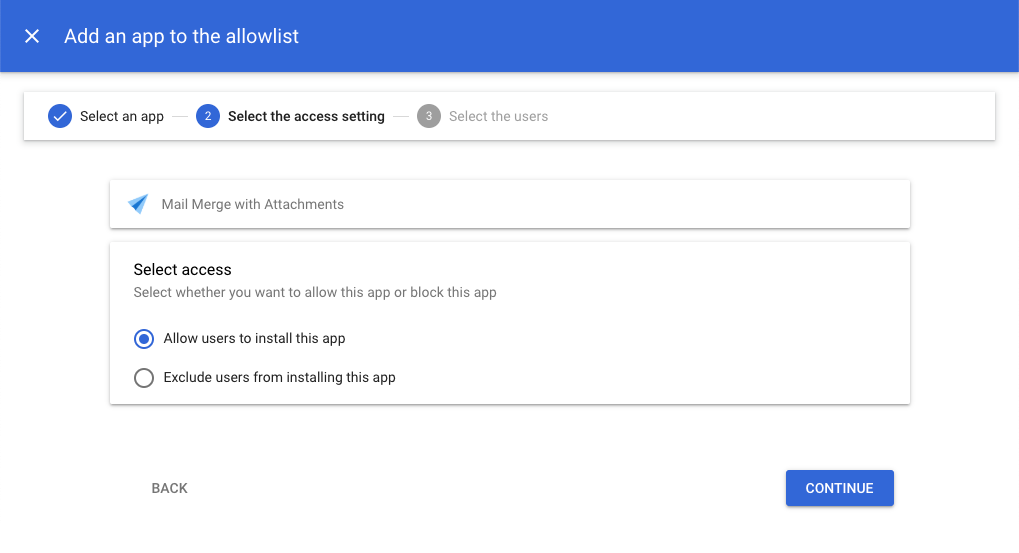
On the next screen, the administrator can choose to allow all users to install the add-on or only specific users that are part of a specific group or organizational unit. Click on Finish to save the changes.
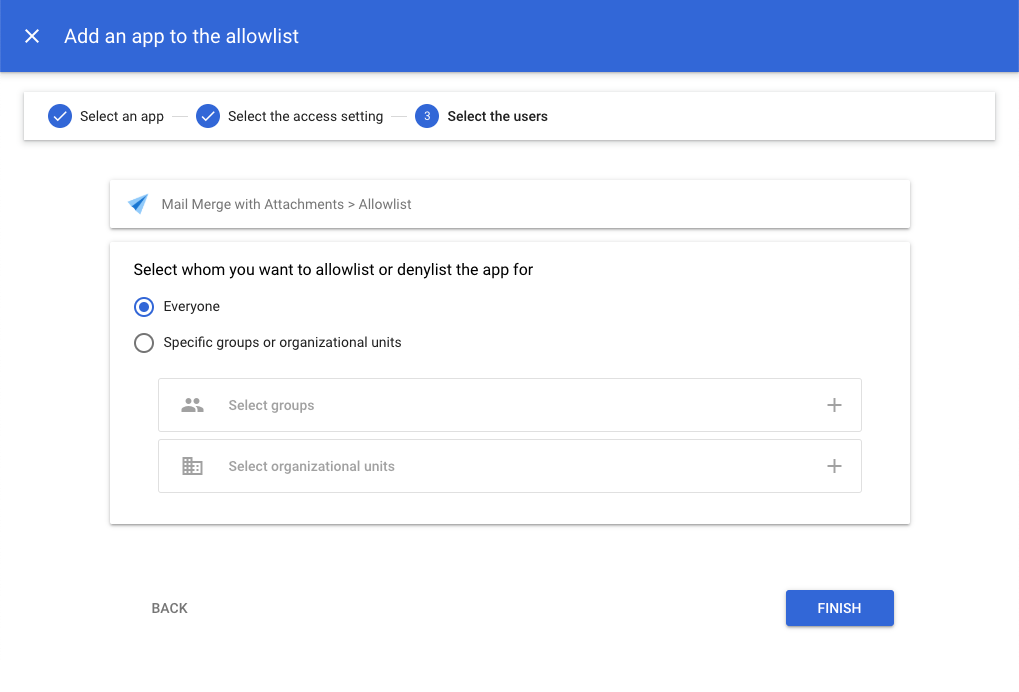
Once the administrator has completed these steps, you should be able to install the add-on from the add-on page.
Allow all Google add-ons in the organization
If you are an administrator, you can allow all apps in the organization instead of allowing each app individually.
Go to admin.google.com to access the Google Workspace admin dashboard. Go to Apps > Google Workspace Marketplace Apps > Apps List.
Click on the User Install Settings option and choose the Allow users to install and run any app from the Marketplace option.