How to Track your Form with Google Analytics and Facebook Pixel
You can connect your File Upload Form to Google Analytics and track page views, visitor demographics and other user analytics.
Get your Analytics ID
Go to analytics.google.com and click the "Sign in to Analytics" to login with your existing Google account. Click the "Create new Property" button and enter your form name as the "Property name." Click the "Next" button and choose Web platform on the next screen.
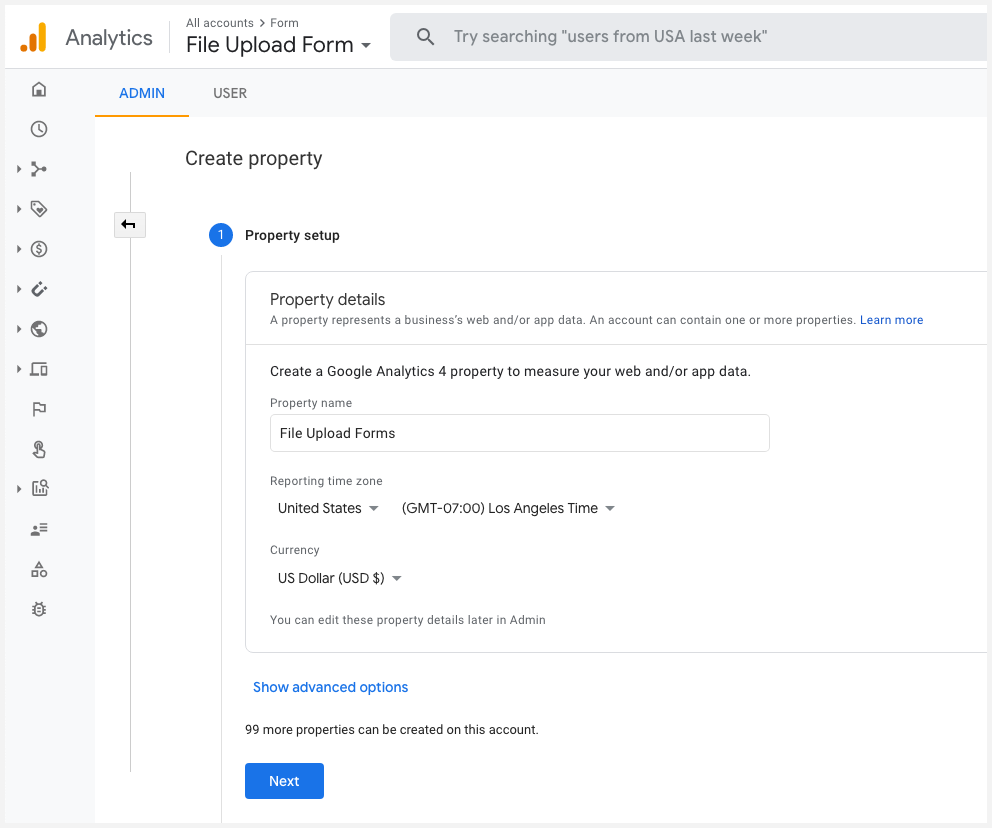
Enter the URL of your web form in the Website URL field and give your stream a name.
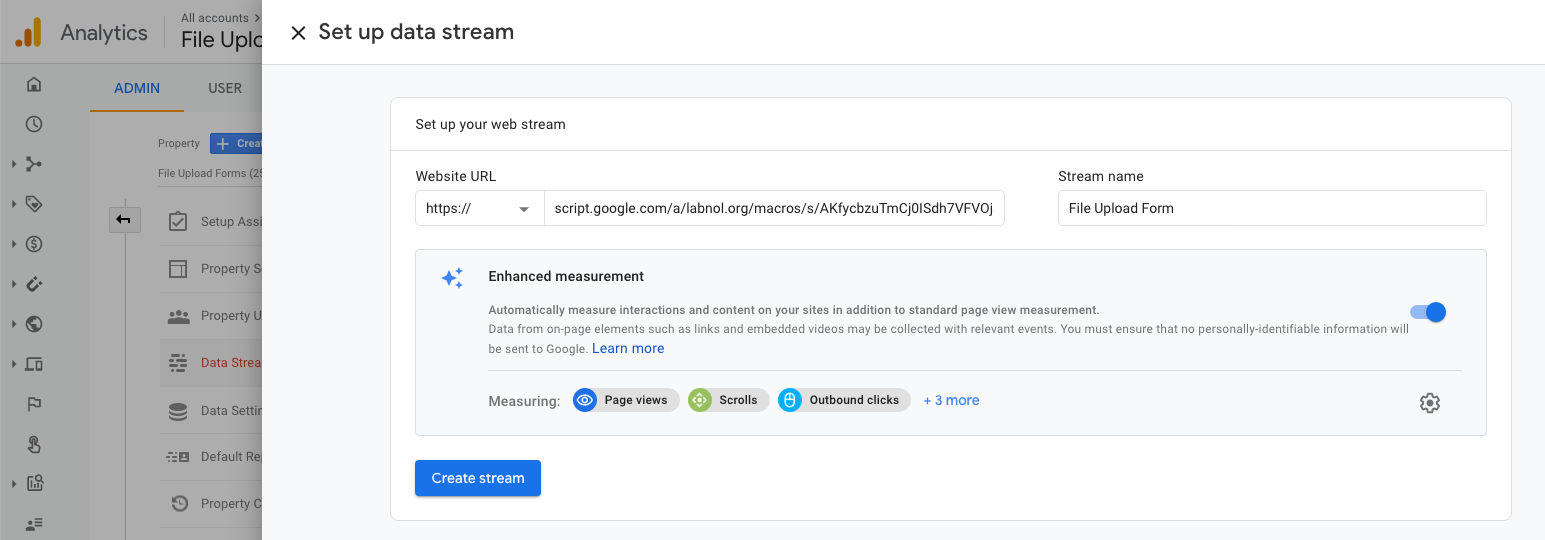
Click the "Create Stream" button and you'll be presented with a unique Measurement ID that reads something like G-XYZ123.
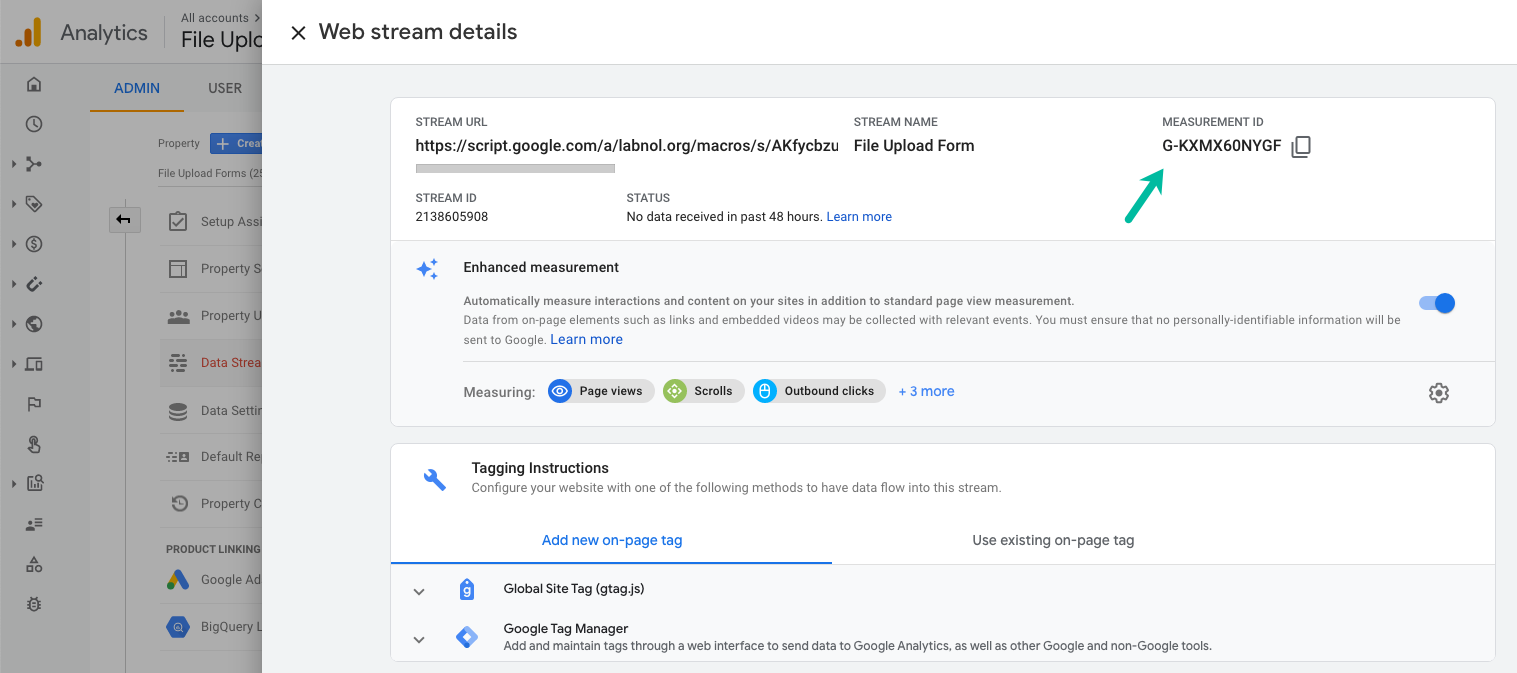
If you haven't migrated to the Analytics 4 yet, the old tracking ID of the format UA-12345-6 can also be used with File Upload Forms.
Connect Form with Google Analytics
Open the sidebar inside Google Sheet and expand the Advanced Settings section. Enter the Analytics ID in the Google Analytics field and save your changes.
![]()
Facebook Pixel
You can also use a different service - like Facebook Pixel or Google Tag Manager - to track your form analytics. Grab the JavaScript code of your Facebook Pixel and paste it into the Custom JS section of your form.
<!-- Facebook Pixel Code -->
<script>
!function(f,b,e,v,n,t,s)
{if(f.fbq)return;n=f.fbq=function(){n.callMethod?
n.callMethod.apply(n,arguments):n.queue.push(arguments)};
if(!f._fbq)f._fbq=n;n.push=n;n.loaded=!0;n.version='2.0';
n.queue=[];t=b.createElement(e);t.async=!0;
t.src=v;s=b.getElementsByTagName(e)[0];
s.parentNode.insertBefore(t,s)}(window, document,'script',
'https://connect.facebook.net/en_US/fbevents.js');
fbq('init', '{your-pixel-id-goes-here}');
fbq('track', 'PageView');
</script>
<noscript>
<img height="1" width="1" style="display:none"
src="https://www.facebook.com/tr?id={your-pixel-id-goes-here}&ev=PageView&noscript=1"/>
</noscript>