How to Show Confirmation Message Based on Form Answers
When a user submits your form, they can be presented a custom Thank you message confirming that their form submission has been received.
Show a Thank you message
Open the sidebar inside Google Sheet and expand the Basic Settings section. Here enter the text inside the Confirmation Message field and this text will be shown to the user when they submit the form.
The confirmation message can be customized with HTML tags to format tags, include hyperlinks, images and you may even link to your social media pages on Twitter and Facebook.
Here's a sample confirmation message written in HTML:
<h4>Thank you</h4>
<p>We have received your application and will get back to you soon.</p>
<p>
Meanwhile you can follow us on
<a href="https://twitter.com/labnol">@twitter</a> for updates.
</p>
This is how the text will appear to the form respondent.
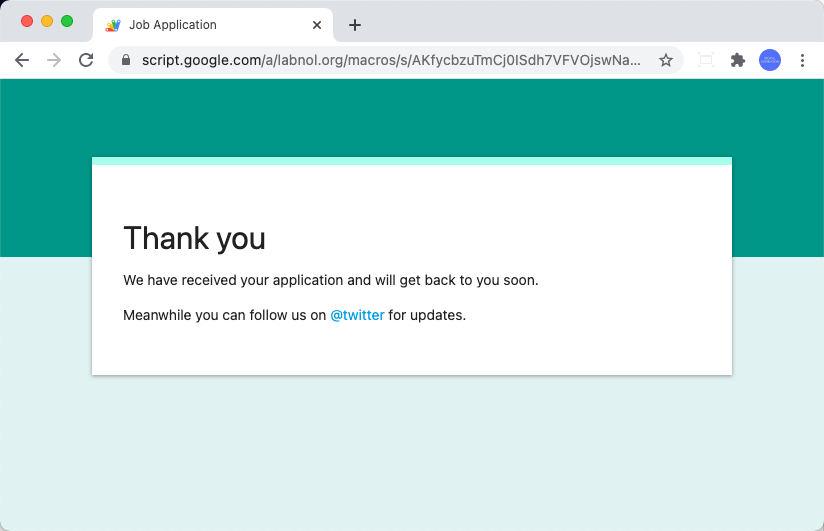
Dynamic Confirmation Message
The confirmation message on the Thank you screen can also include dynamic fields that are entered by the respondent in the form.
For instance, support your form has a question titled Name where the submitters enters their name. You can enclose the question title in double curly braces {{Name}} and include in the confirmation message.
The dynamic field will be replaced with the actual value that is used in the form submission.
Thank you {{Name}} for submitting your resume. We'll <b>get back</b> to you
soon!