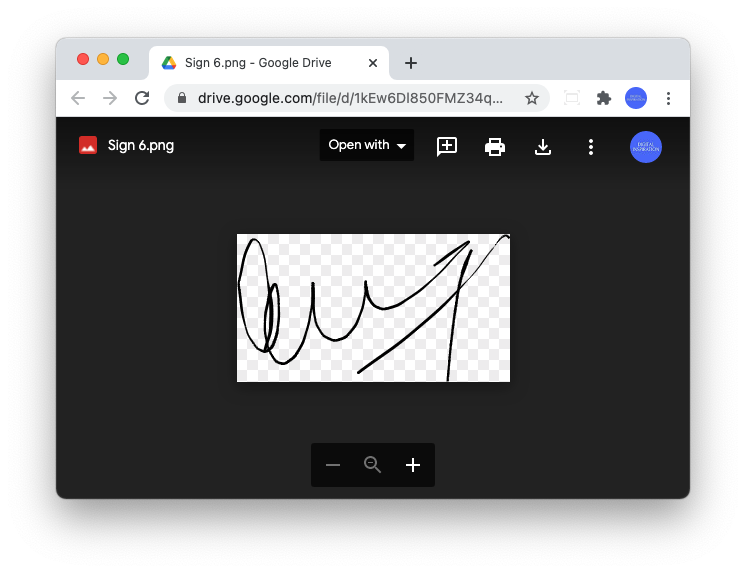How to Create an Online Form with Electronic Signature
The electronic signature widget in File Upload Forms let you easily collect e-signatures through online forms. The e-sign field can be added in contracts, rent agreements with tenants, parent waiver and consent forms, and any form where you require the respondents to sign the form submission electronically.
Collect Signatures with Forms
You can easily add one or more electronic signature widgets in the forms. The signature image is saved as a PNG image in the form owner's Google Drive and link to the image is saved in the Google Sheet along with the form response.
The signature image can also be sent as an image attachment in the email copy that is sent after the form is submitted.
The electronic signature fields in the form are mandatory and the form respondent will not be able to submit the form unless they put their signature in the field.
The respondents can submit their signatures on the desktop, table and mobile phone.
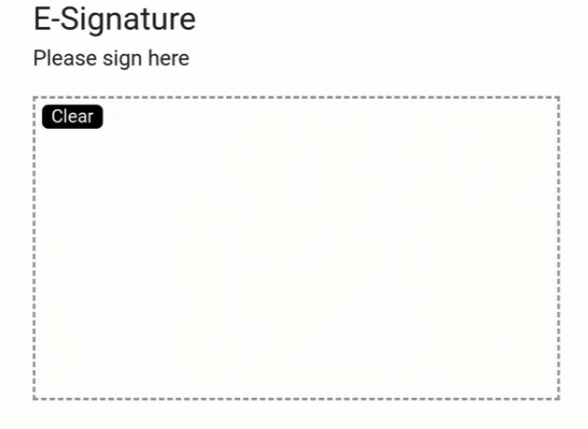
Electronic Signature Demo
The demo form has an e-sign field that you can sign on your desktop and mobile as shown in this video.
The signature canvas has a Clear button for respondents in case they wish to undo and create a fresh signature.
Add a Signature Field in Forms
Open the Form Designer and drag the field E-Signature to the form canvas.
Give the form field a label and the help text that will be displayed near the signature canvas.
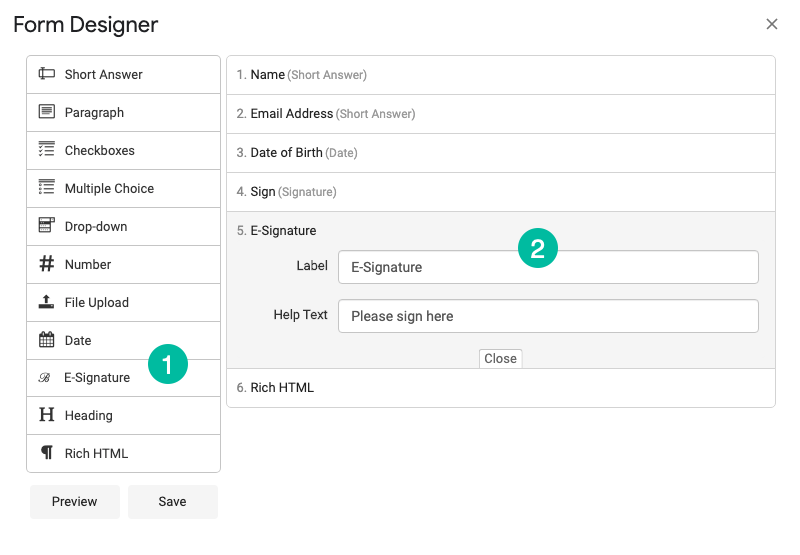
If you plan to include multiple signature fields in the same form, remember to keep the Label field different for reach of the signature fields.
A copy of the signature image is stored in Google Drive and can also be access from the Google sheet that is storing the form responses.