Configure File Upload Forms
Click the File Upload Forms menu in the Google Sheet and choose Configure Form to open the configuration sidebar.
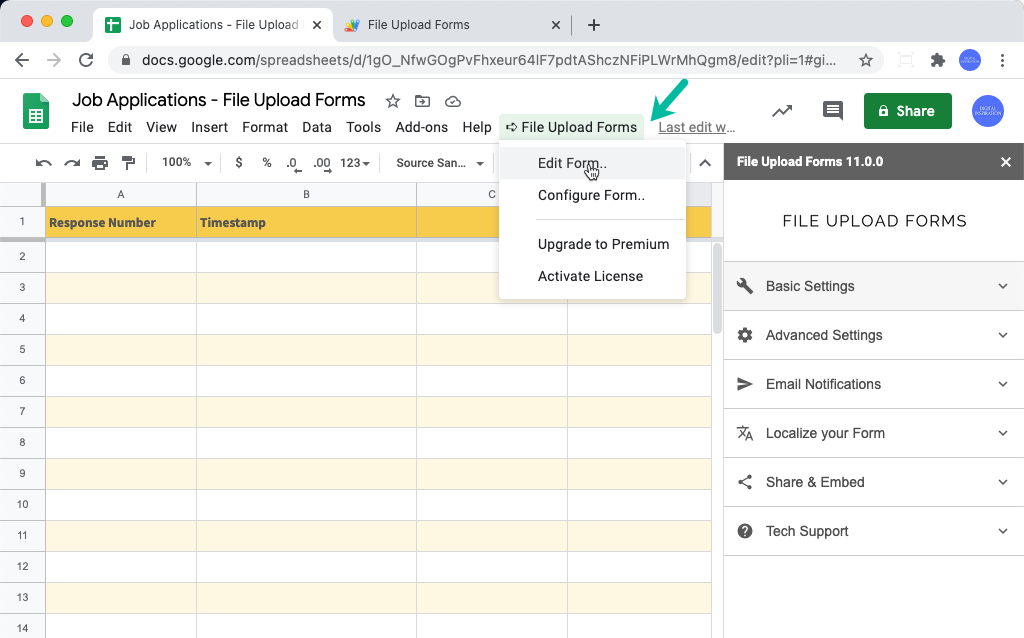
The sidebar is divided into multiple sections:
-
Basic Settings - Give you form a title, description, customize the confirmation message that shows when a user submits the form, or provide a website URL where the user is redirected after form submission.
-
Advanced Settings - Choose a folder / sub-folder in your Google Drive where the files should be saved, connect to Google Analytics for tracing form views, protect your form with a password and add a CAPTCHA to prevent bot submissions.
-
Email Notifications - Design the email message that is sent after someone submits your form. You can include form data, choose dynamic email recipients in your message.
-
Form Localization - Translation module that will help you localize the form for your language and culture.
-
Share and Embed - Grab the form URL for sharing with your audience. If you wish to embed your form in another website - like Google Sites - get the HTML embed code here.
Always remember to click the "Save" button to apply the new configuration to your form.