Authorize File Upload Forms
Open the Google Sheet that you just copied in your Google Drive. Rename the file from Copy of File Upload Forms to Job Applications since we are building a form for our company where candidates can upload their resume.
It is always a good idea to assign a proper name to your Google Sheet since it will become easier to find the spreadsheet that is storing form response once you've created multiple forms in your Drive.
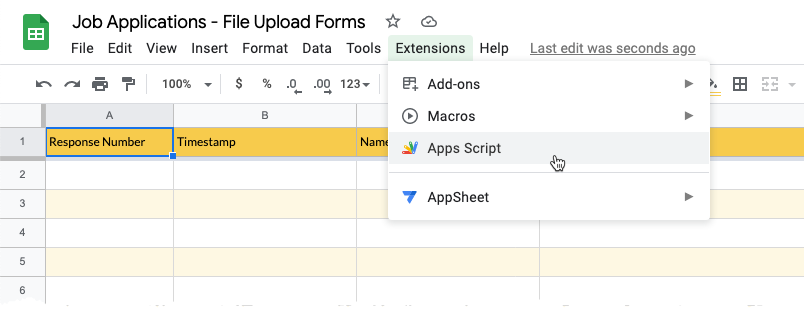
Authorize Google Script
The File Upload Forms is written with Google Apps Script and it uses Google Services - Gmail, Google Drive and Google Sheets - for the form workflow.
You'd therefore have to authorize the Google Script so that it can access these services on your behalf. This has to be completed once.
If you are using the legacy (old) edition of the Google Apps Script editor, please click here for step-by-step guide on how to authorize and deploy your File Upload Form.
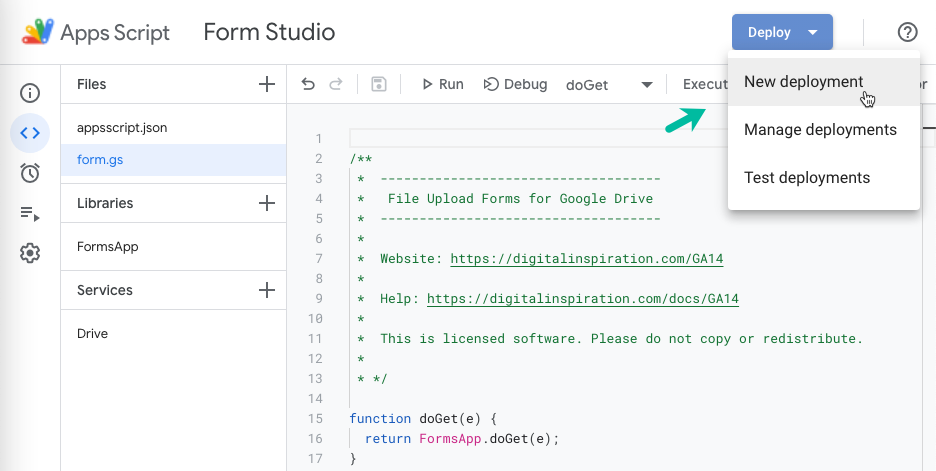
How to Authorize File Upload Form
-
Inside the Google Sheet, go to the Extensions menu and choose Apps Script.
-
Inside the Google script editor, click the Deploy menu and choose "New Deployment."
-
You'll get a pop-up window. Use the default settings.
- Enter a description for your project (optional)
- Choose
meunder the Execute as section - Choose
Anyoneunder the Who has access to the app section. - Click "Deploy" to apply your changes.
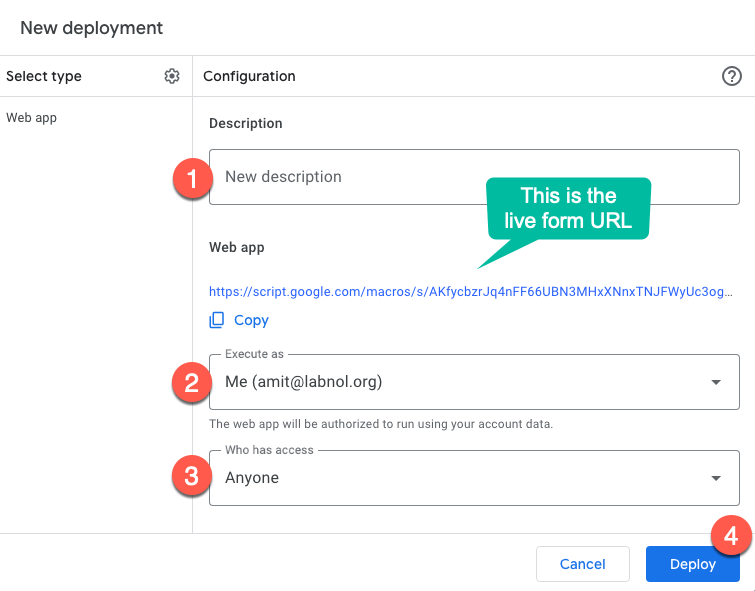
-
If you are deploying the web app for the first time, you'll see another window that says "Authorize Access" - click on the button to continue.
-
Choose your Google account from the list of available Google accounts and then click
Allowon the authorization screen that saysFile Upload Forms wants to access your Google Account. -
If you are getting the
Google hasn’t verified this appwarning message during authorization, click theAdvancedbutton and chooseGo to Form Studio.
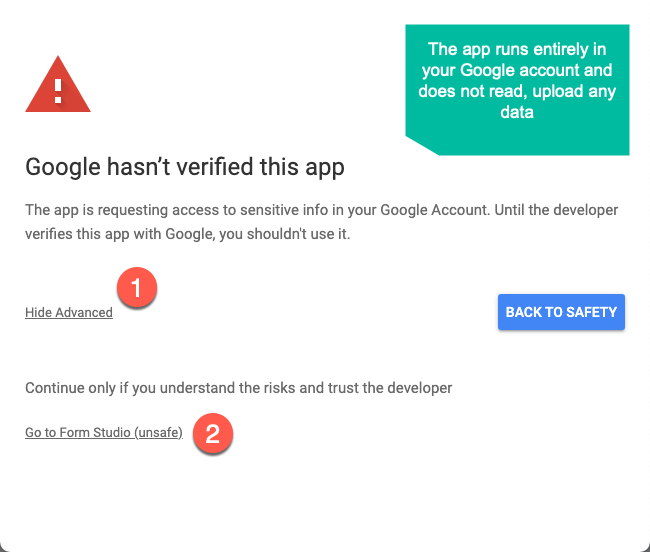
- Click
Allowon the next screen to grant the necessary permissions and authorizations to your File Upload Form script.
Google Script editor will now provide you the web link (URL) of your File Upload Form. Copy it to the clipboard as we'll need it in a later step.