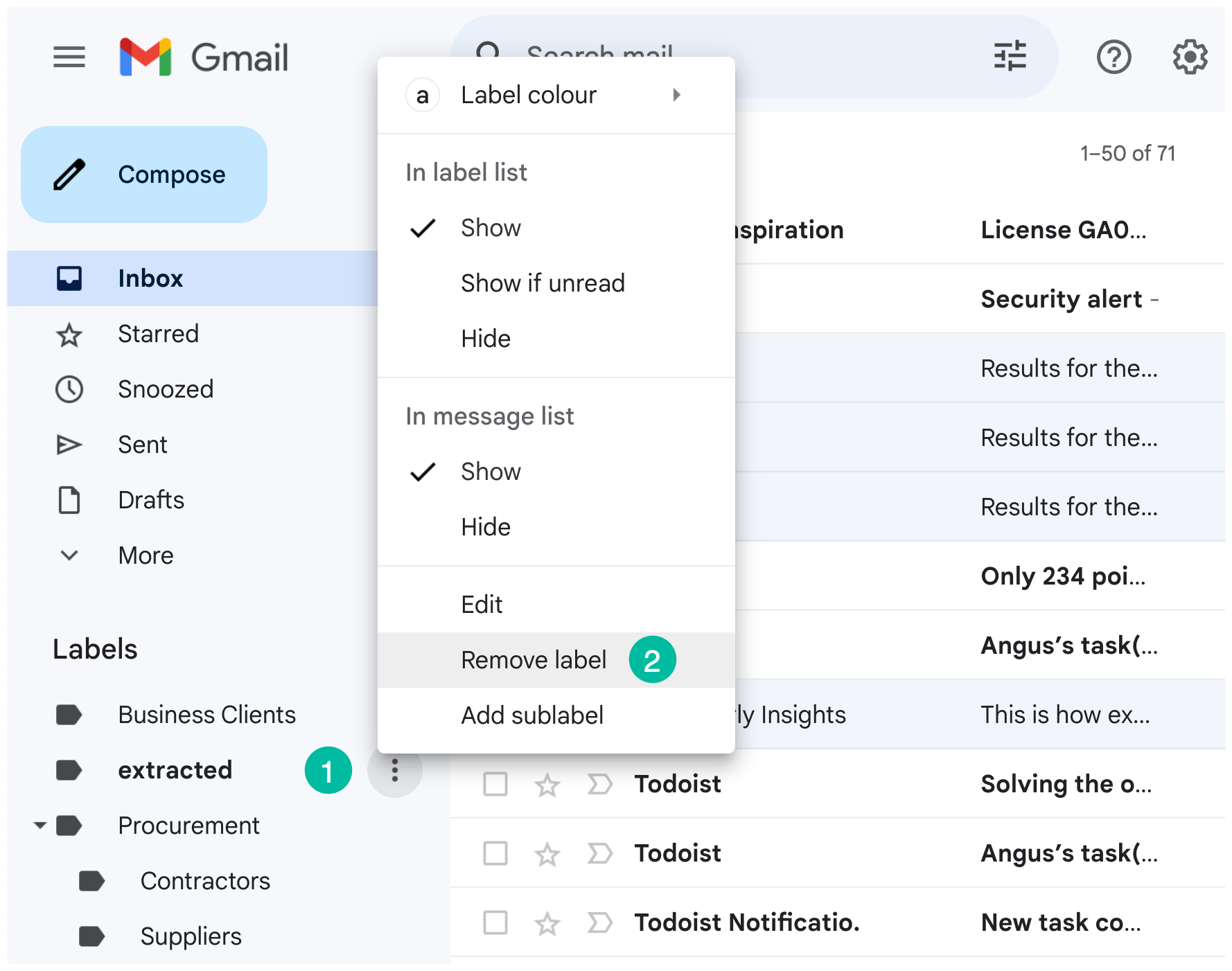How to Re-extract already extracted Email Addresses
The Email Address Extractor add-on helps you extract email addresses from your Gmail account and store them in a Google Sheet.
When you use the add-on to extract email addresses, a new label called Extracted is created in your Gmail account. All the emails from which the addresses have been pulled are marked with this label. This is done in order to avoid processing the same email threads when you run the extractor again.
However, if you want to re-run the extractor for those emails that have been processed previously, you would have to remove those emails from the Extracted label.
Remove the ‘Extracted’ label from selected emails
Follow these steps to remove the Extracted label from emails-
Step 1: Install the Email Extractor add-on and launch it inside your Google Sheet.
Step 2: In the Gmail Search section, specify the criteria for filtering the emails from which you want to pull the email addresses.
Step 3: Once you have defined the criteria, you will see a search query appear at the bottom of the dashboard. Click on this link, and you will be redirected to your Gmail where your emails have been filtered according to the conditions specified by you. However, the emails that have already been processed are not included here.
Step 4: In the Gmail Search box, you will see -label:extracted at the end of your search query. Select and delete it from your search, so that the emails that have already been processed are also included in the list.
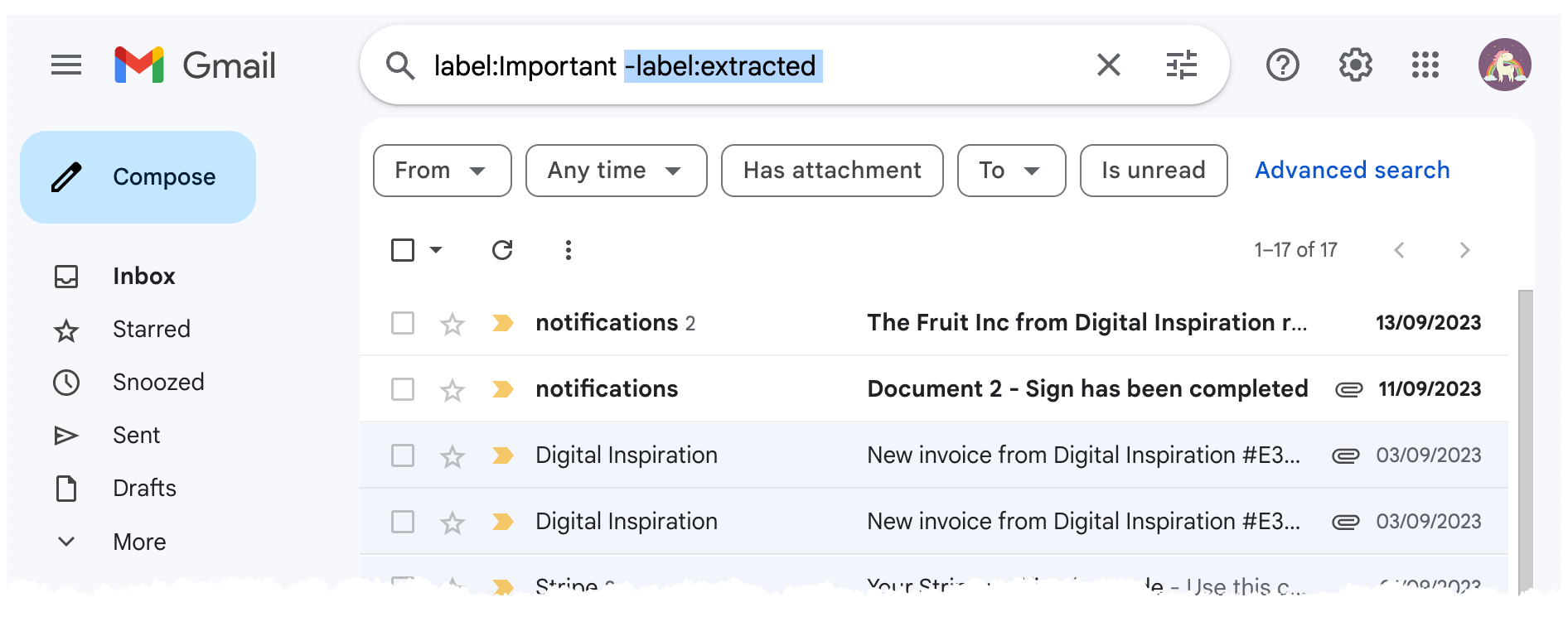
Step 5: Select all the filtered emails by checking the square checkbox, and then click Select all conversations if you have more than 50 emails.
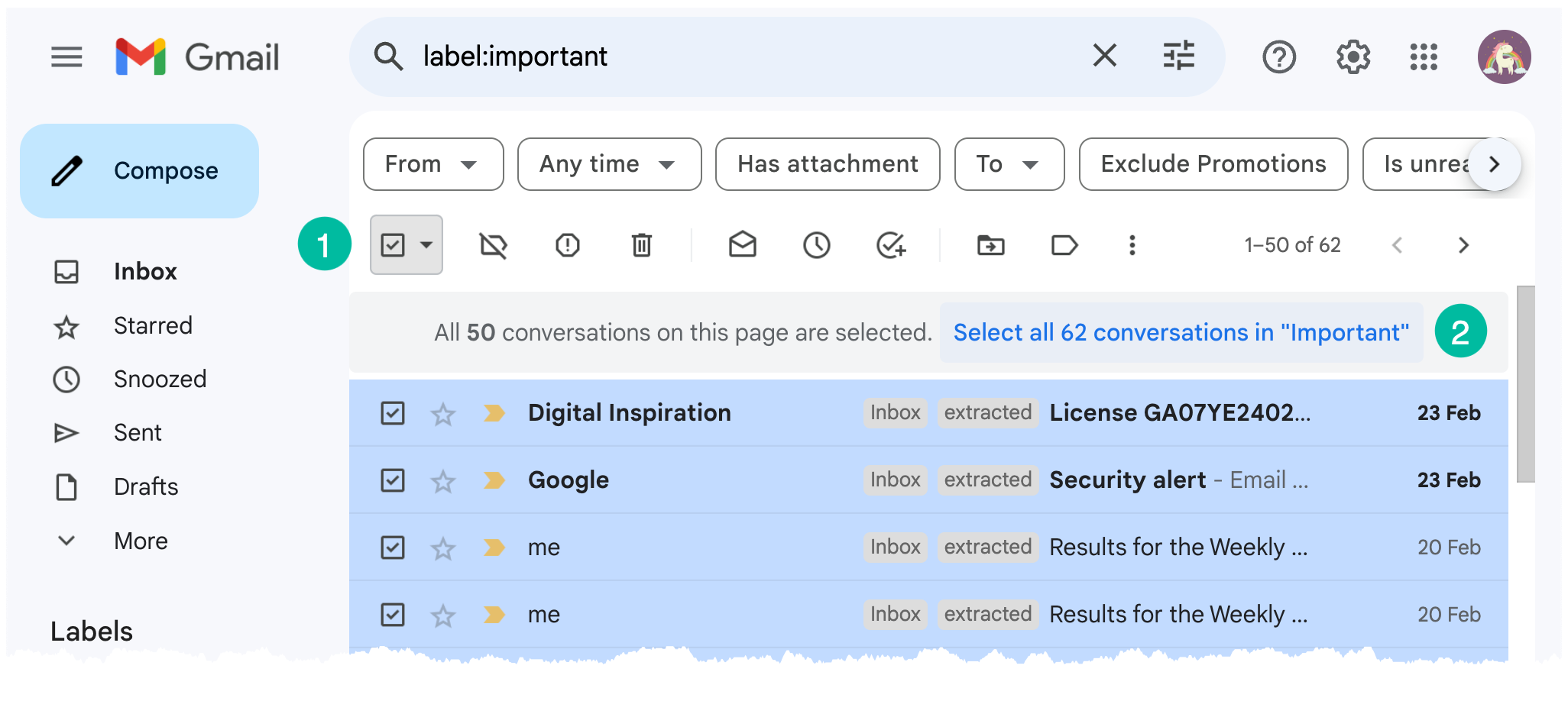
Step 6: Go to the Labels icon, deselect the Extracted label, and click Apply.
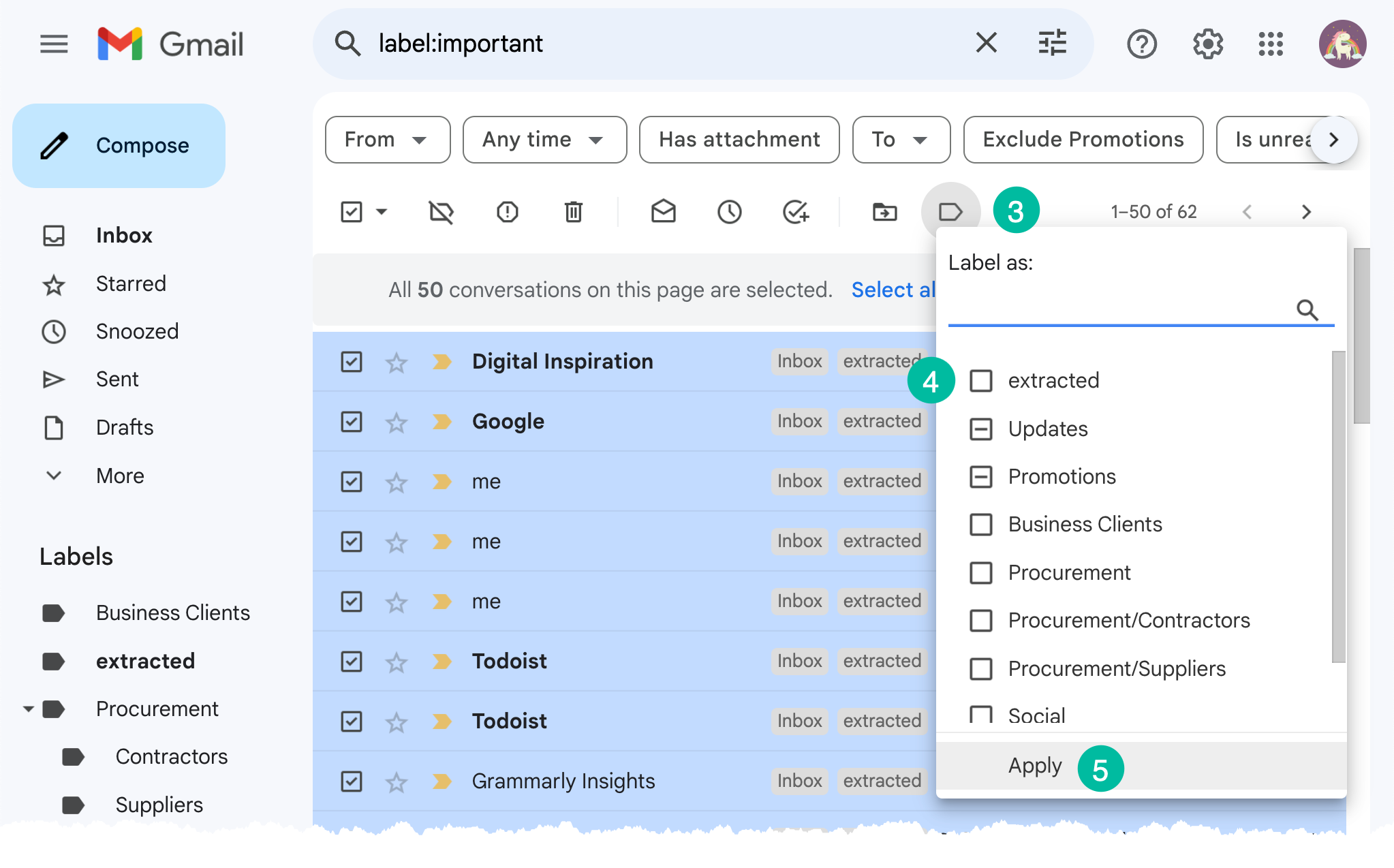
Step 7: Now you can go back to the add-on, and continue to run the workflow. All the emails will be processed to extract the email addresses.
Remove the ‘Extracted’ label from all the emails
If you wish to process all the emails in your Gmail account, irrespective of whether some of them have been processed by the Extractor before, you can simply delete the Extracted label from your Gmail account.
To do so, open your Gmail account. You will find the extracted label under the ‘Labels’ section on the left pane. Click on the three dots icon beside the label to open a menu, and select the option Remove Label.