How to Export Email Addresses to Outlook
The Email Address Extractor add-on helps you create a mailing list in Google Sheets. The Extractor pulls the email addresses of your clients, vendors, partners, or team members from your Gmail account and saves them securely in a Google Sheet.
The email list created in the Google Sheet can easily be exported as a CSV file and imported into Outlook, Google Contacts, Mailchimp, or any other mailing software.
To get started, install the add-on, and launch it inside your Google Sheet. Follow the Getting Started Guide to define a workflow and extract email addresses from your Gmail account to Google Sheets.
Export mailing list to Outlook
You can export the email list generated by the Email Extractor to your Outlook account by following these simple steps-
Step 1: Once the Extractor has processed all the emails to extract email addresses, two new sheets are created in your Google Sheet. One of them contains the unique email addresses and Sender names, and it is named as “Sheet Name (Emails)”. This is the sheet that has to be exported as CSV.
Step 2: Go to File > Download > Comma-separated values (.csv). The email list will now be downloaded as a CSV file.

Step 3: Now open your Outlook account. From the left pane, go to People and select Import Contacts from the Manage Contacts dropdown. Select the CSV file that you just saved from Google Sheets, and click Import.
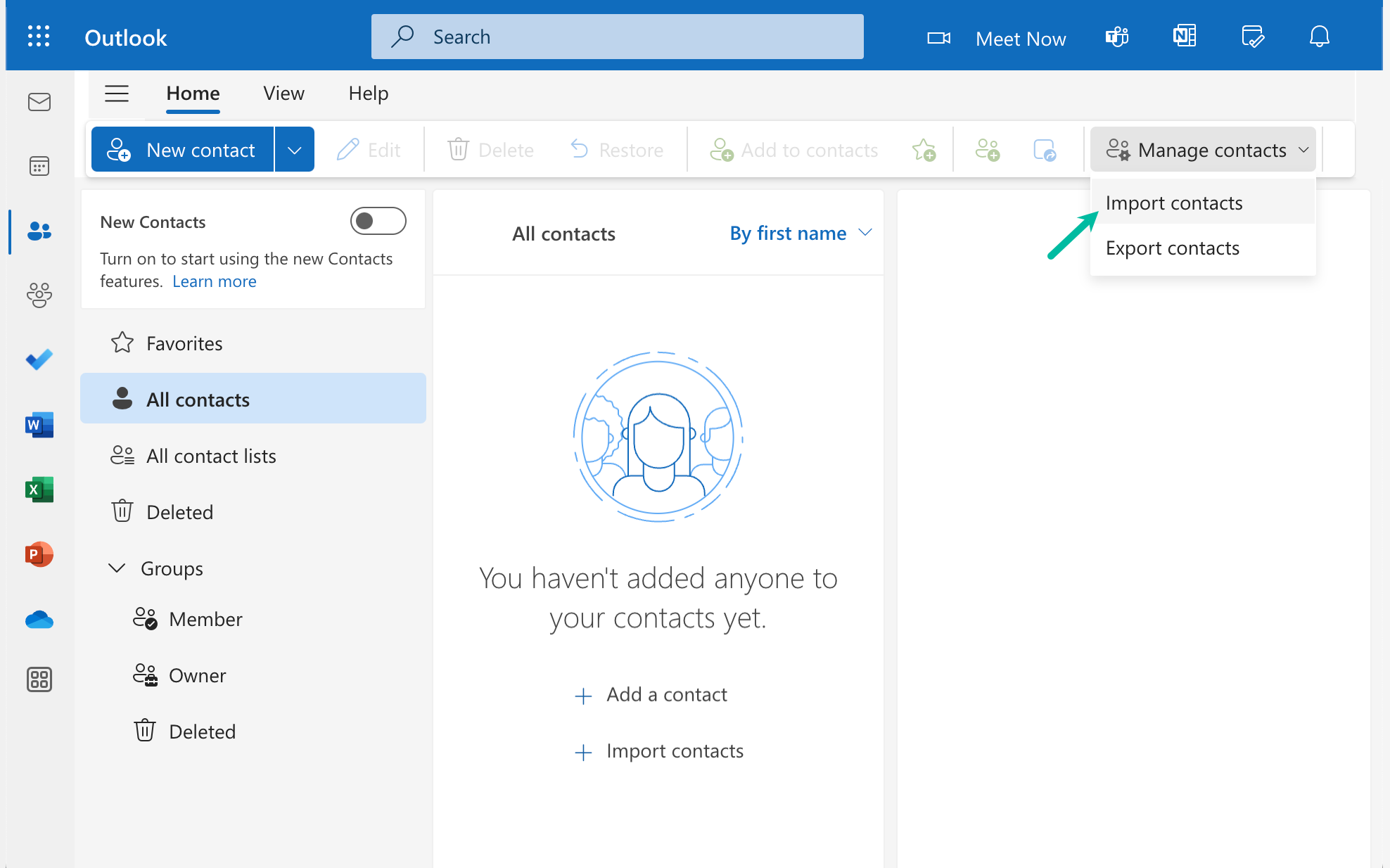
All the extracted email addresses will now be added to your Outlook contacts.