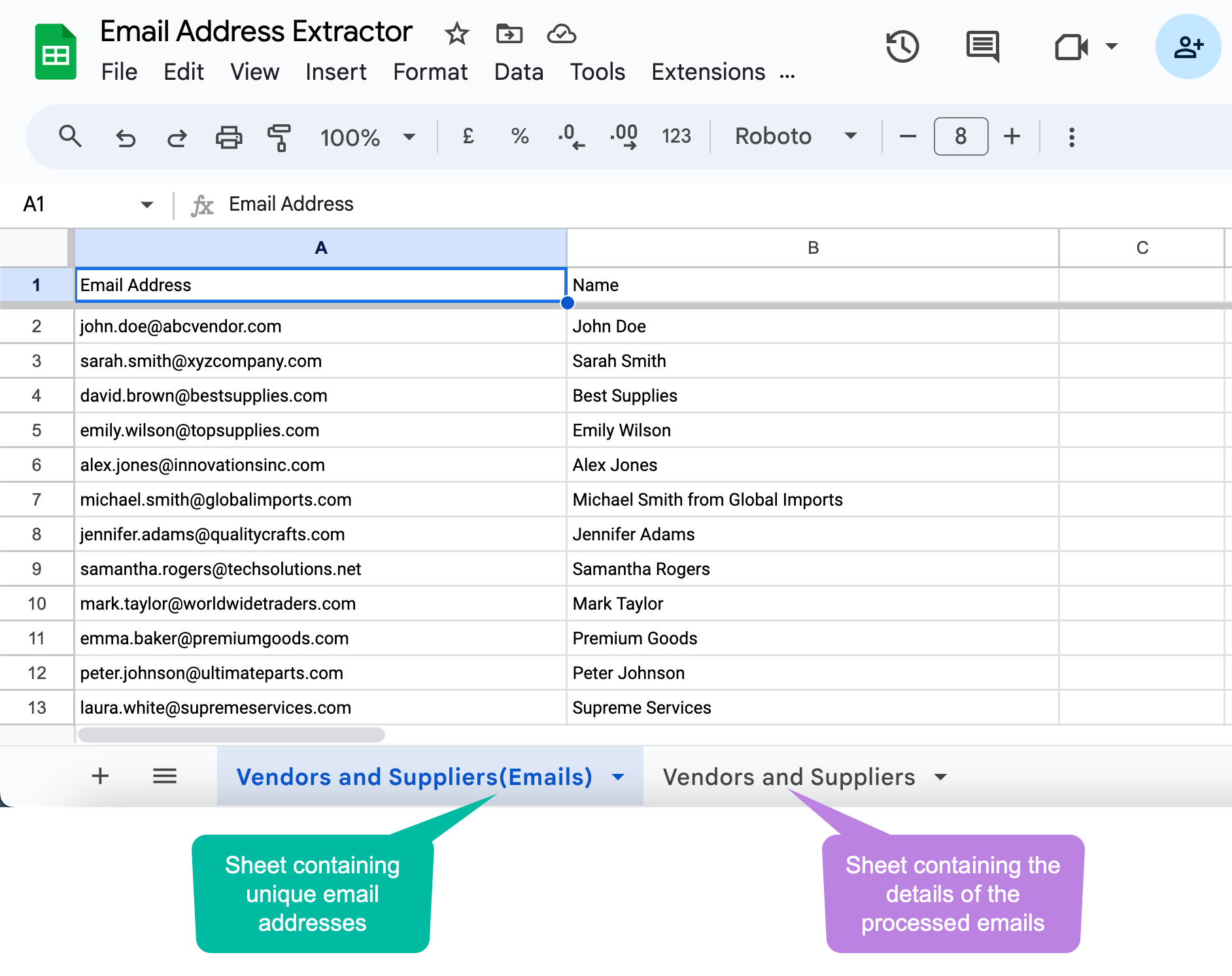Save and Run the workflow to Extract Email Addresses
Give your workflow a short and descriptive name that can easily be identified among other workflows.
Click on the Save & Run option to extract all the email addresses from the emails that match the specified criteria.
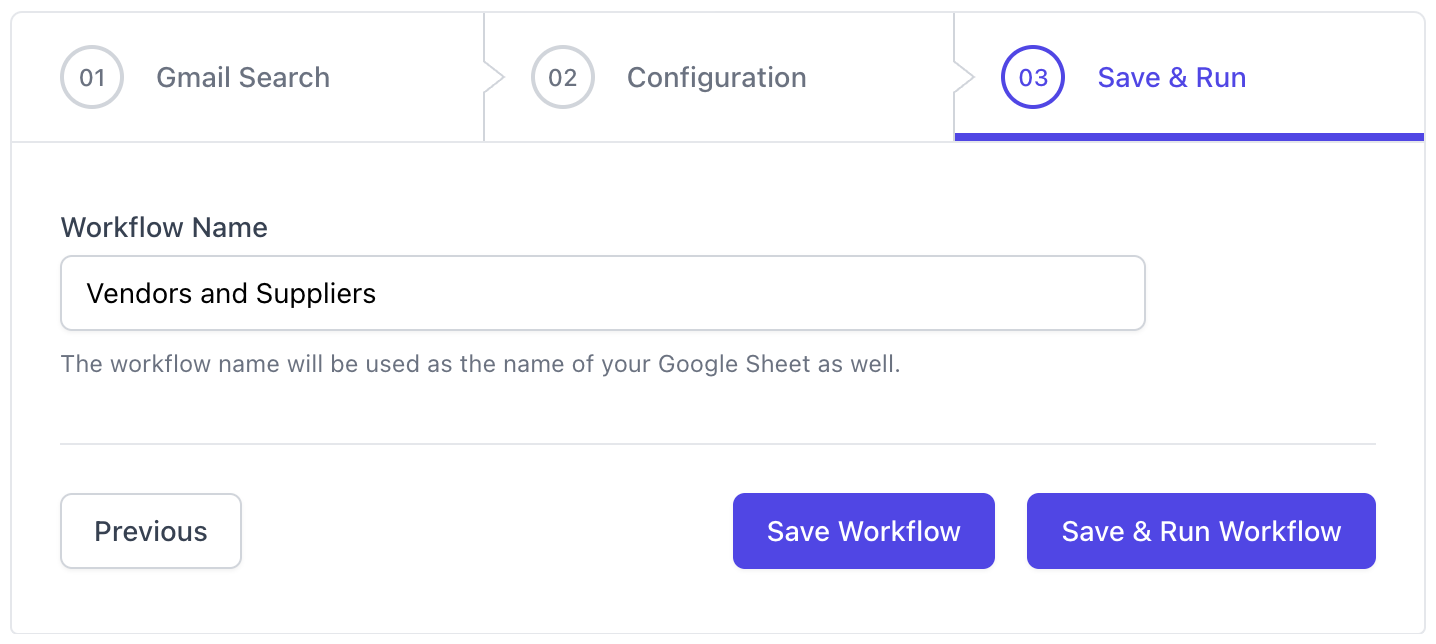
If you want to extract the emails at a later time, save the workflow here, and run it manually whenever you want to. To run the workflow manually, launch the add-on, and a list of all your saved workflows will appear in the add-on dashboard. Click on the Actions button beside the workflow that you want to run, and choose Run from the menu.
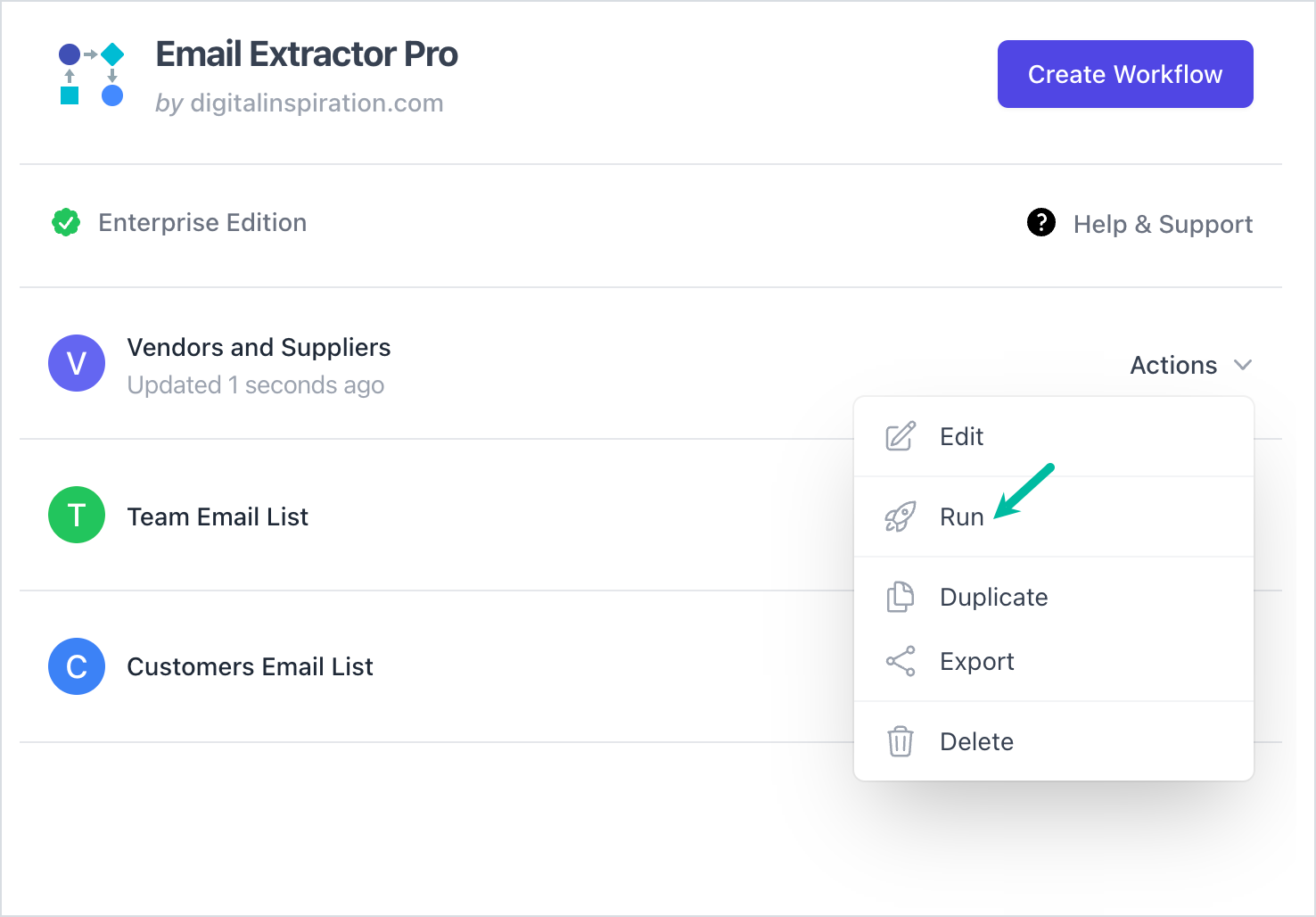
The extracted email addresses will be stored in the current Google Spreadsheet, and the sheet will be named as the workflow name that you specify in this section.
Once all the emails have been processed, close the add-on dashboard. You will notice that two sheets have been added to your Google Sheet. One of them contains the list of all the unique email addresses that have been extracted. The other sheet contains the complete details of the emails that have been processed to extract the email addresses, including the date, link to the mail, and the message fields from which email addresses have been pulled.