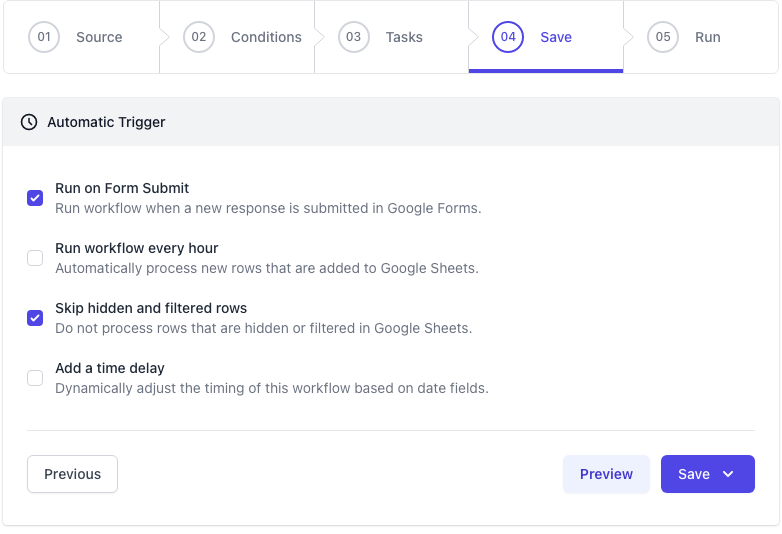Workflow Automation with Document Studio - The Essentials
Document Studio is a versatile Google Workspace add-on that helps you automate business processes within Google Sheets and Google Forms. With Document Studio, you can easily generate pixel-perfect documents, personalized presentations, certificates, send text messages (SMS), push notifications, perform email merges, create tasks in Asana, and more.
Workflows
Document Studio lets you define workflow rules with a step-by-step wizard. You can have one or more workflows per data source which could be a Google Sheet or a Google Form. For instance, you may create workflows to onboard new hires, to manage customer support tickets, to create NDA documents and more.
Each workflow consists of four components:
- The data source (Google Sheets or Google Form submissions)
- The tasks to perform in a workflow
- The conditional logic (the workflow will run only when specified conditions are matched)
- The trigger event that should start the workflow
Tasks (What to do)
Each automation workflow in Document Studio is capable of performing one or more tasks (also referred as actions or steps). For instance, a school may define a workflow for getting "Parent's Consent" and this may perform a series of tasks including:
- Send an acknowledgement email to parent when they submit the consent form
- Send another email to student's teacher that the consent has been received
- Create PDF file recording parent's consent and store in school's Google Drive account
- Send a text message to the student confirming that they can join the event
- Post a message to the group's Discord server or Telegram Group
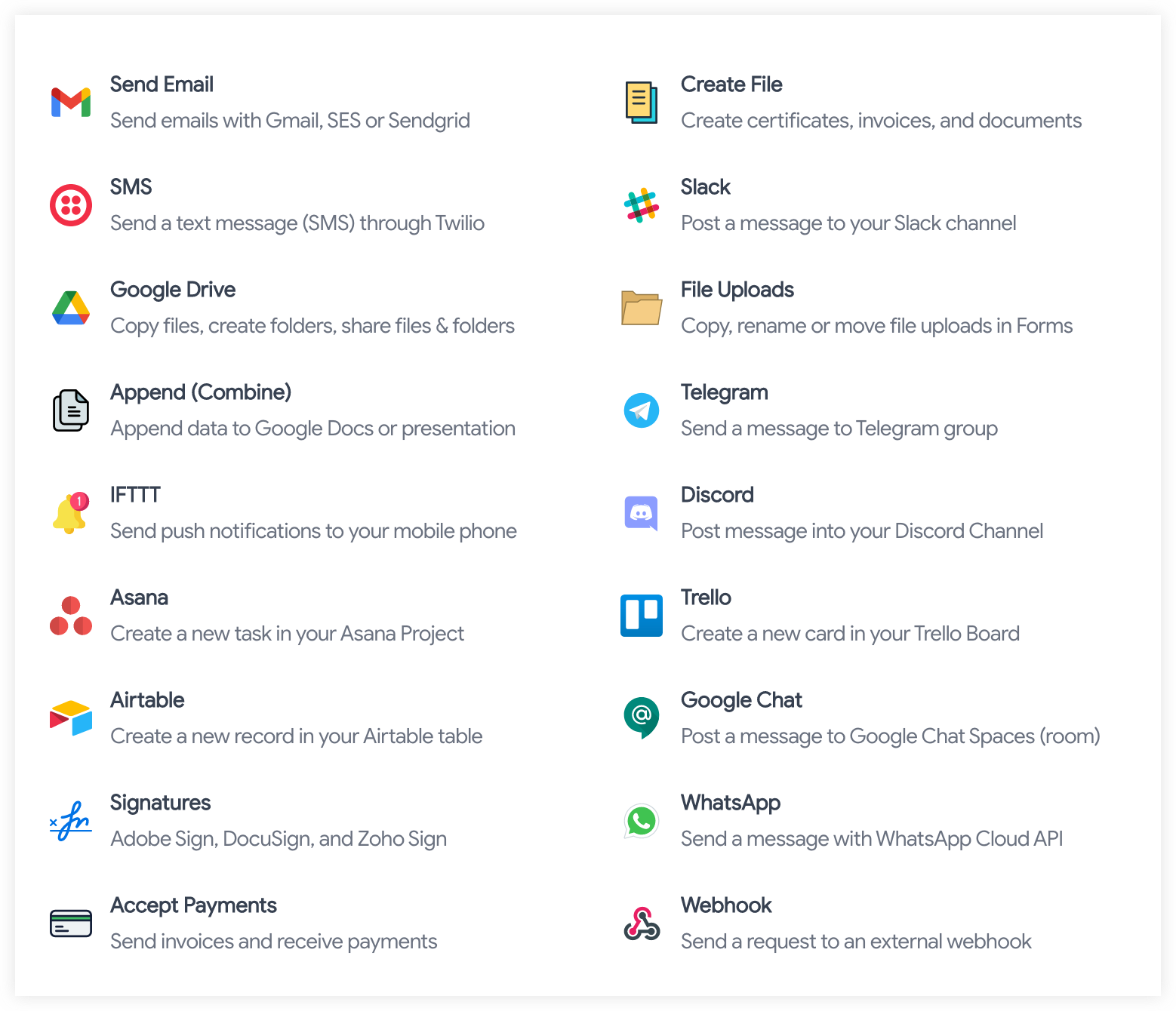
Multiple tasks can be added to each workflow. When the workflow is triggered, all tasks within it will be executed.
Conditions (When to run)
With Document Studio, you can add one or more conditions to each workflow and the associated tasks will be processed only when the specified criteria is met.
To give you an example, if your parent consent form has a checkbox field for agreeing to the terms, you may trigger the workflow only when that field has been checked by the respondent. Or if your Google Sheet has a column titled Country, you may choose to process only those rows where the country field matches specific values.
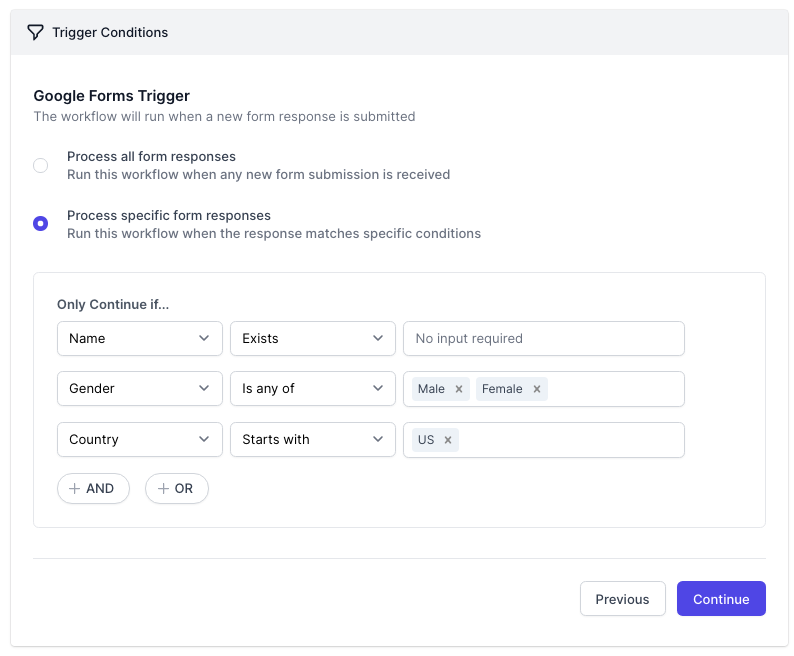
Document Studio will automatically skip rows in the Google Sheet that are either hidden by the user or have been filtered.
Triggers (When to start)
Automation workflows created with Document Studio can be triggered in three ways:
On DemandYou can run a workflow manually from inside Google Sheets and all data rows will get processed, one by one.On Form SubmitWorkflows can be configured to run automatically when new responses are submitted through Google Forms.On New RowsYou can setup hourly triggers, like a cron job running in the background, and it will automatically process all new data rows that get added to the Google Sheet (data source).