How to Embed Google Drive Files in Email Notification
The Forms Notification add-on allows you to attach multiple files from your Google Drive with the outgoing notification email. You can follow these simple steps to embed Google Drive links in the email message body to attach the files:
Step 1- Open your Google Drive and go to the location where the file you want to attach is stored.
Step 2- Make sure that the file is accessible by anyone with the link. To do so, right-click on the file name, and go to Share > Share. Under General Access, change the settings from Restricted to ‘Anyone with a link’.
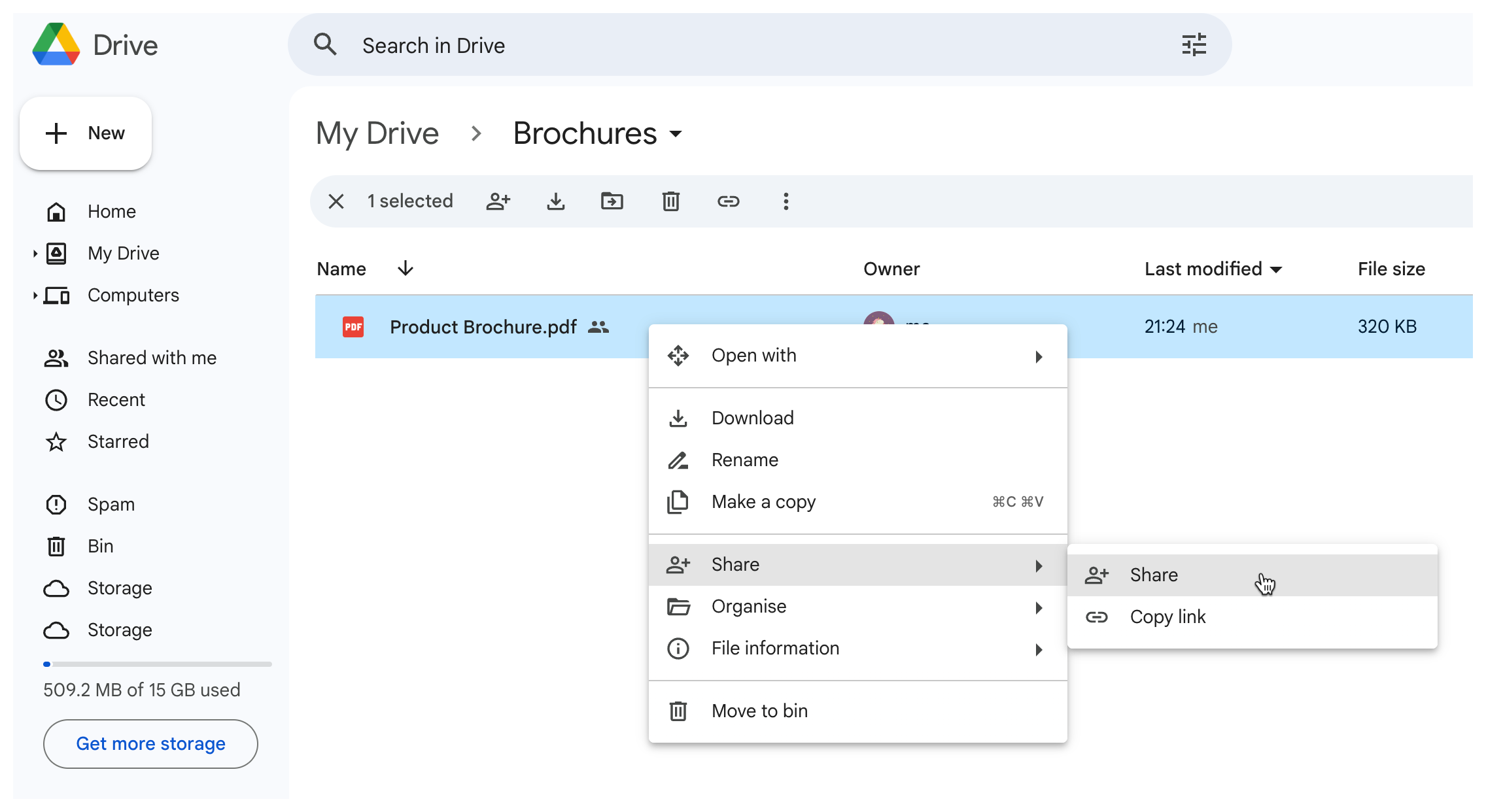
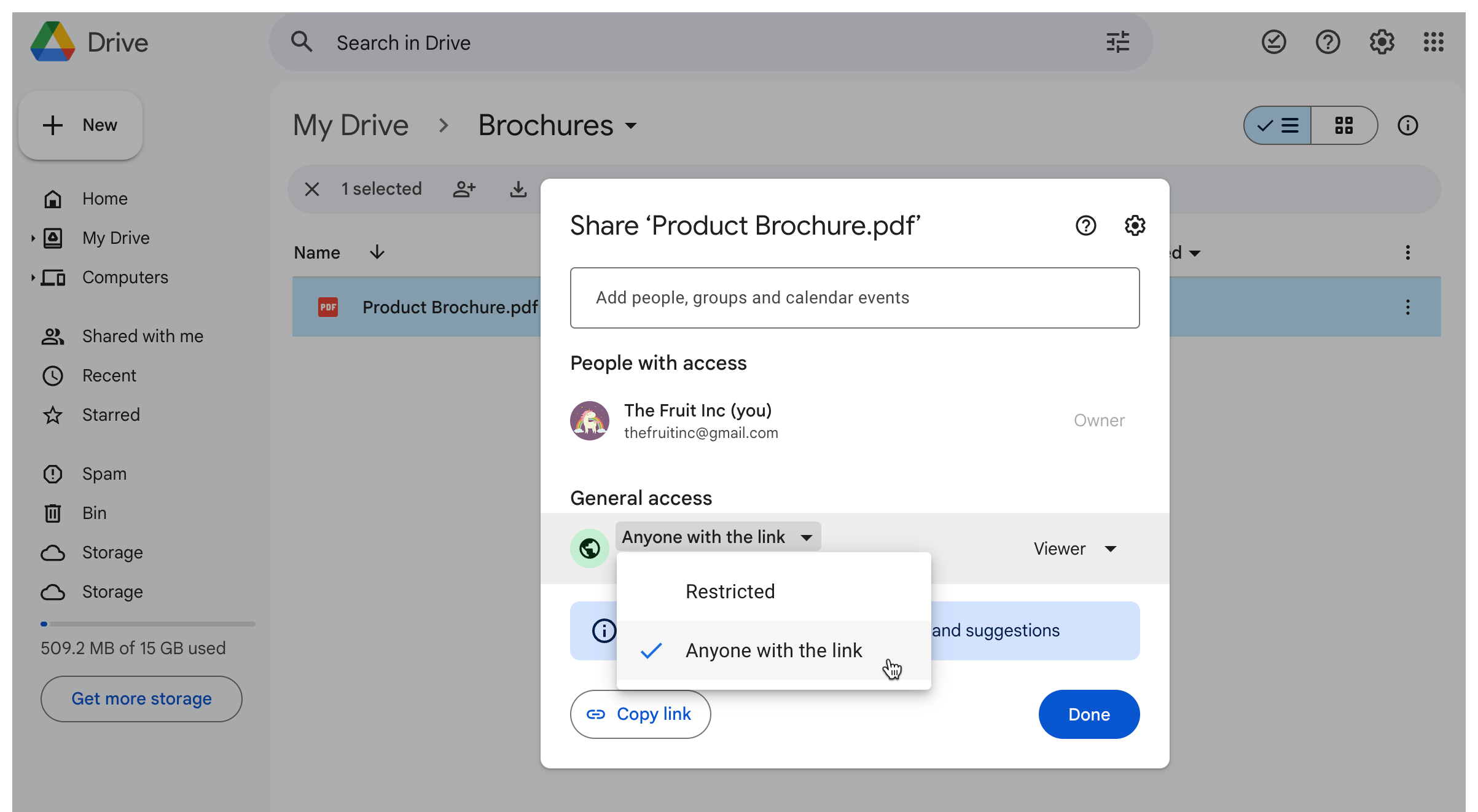
Step 3- Copy the link to this file.
Step 4- Go to the PDF section in the Form Notifications add-on, and paste the copied link in the Embed Google Drive files box.
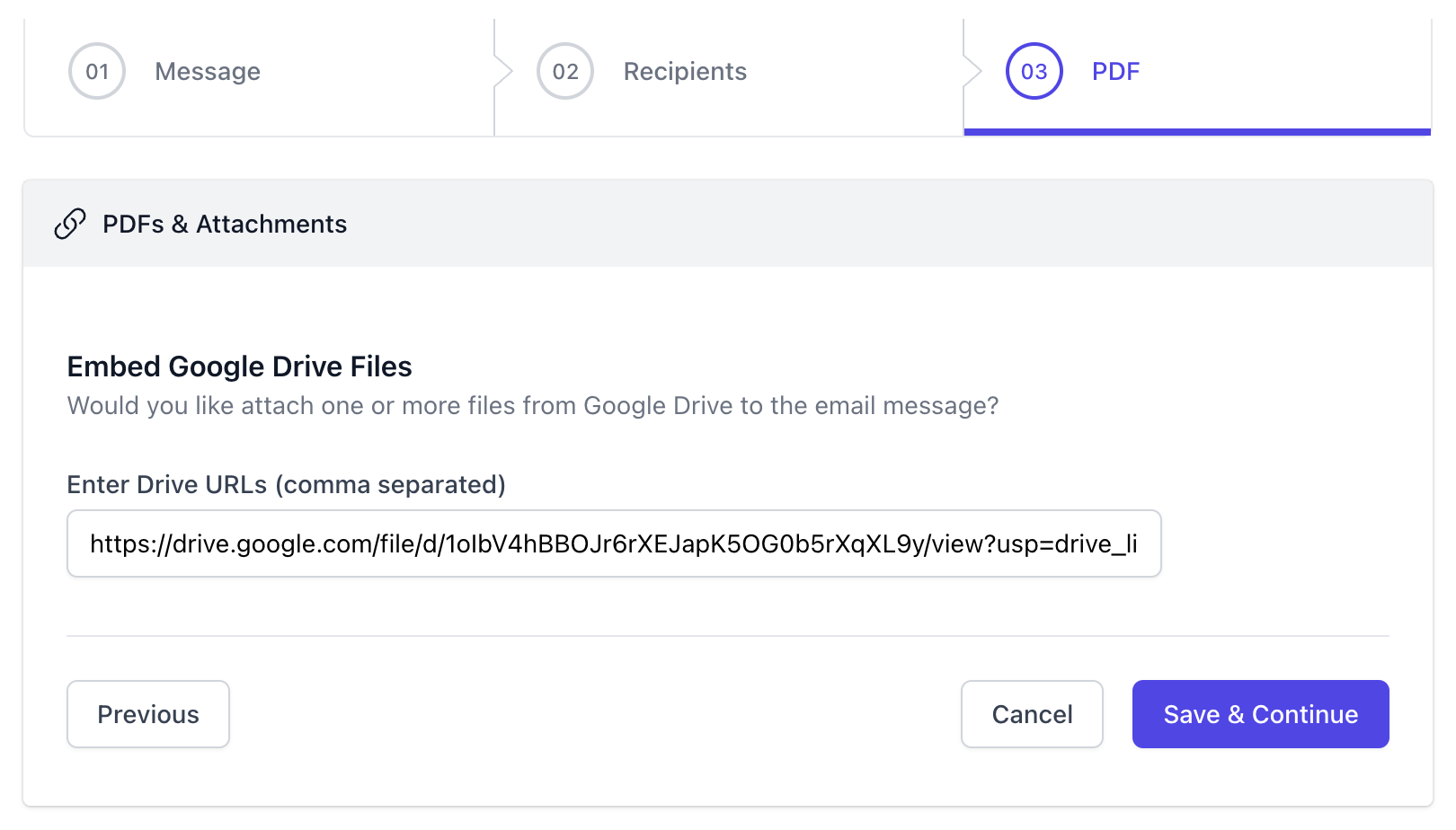
You can attach multiple Google Drive files in the notification email. All you have to do is paste all the links in the Drive URLs box and separate them with a comma.
Once you have finished setting up the workflow, click on Save & Continue to save it. The notification email will now automatically be sent to the specified recipients as soon as a new form response is received.