How to Update the Form Library in Google Sheets
The File Upload Forms library is updated every few months and it is recommended that you download the latest version of the library to enjoy all the new features and updates in your forms.
This step-by- guide explains how you can update the library version in your Google Script associated with File Upload forms.
- Open the Google Sheet associated with your form, go to the Extensions menu and choose Script Editor.
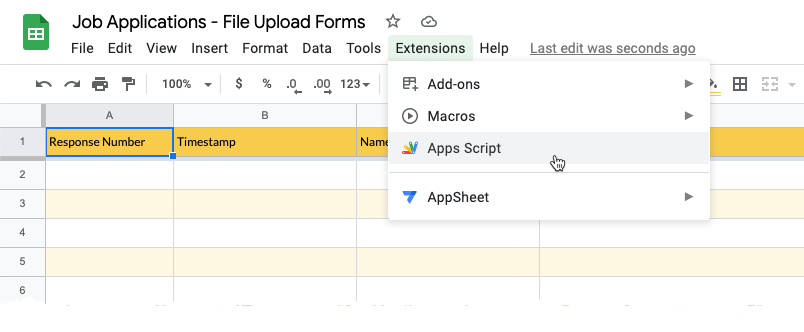
- Inside the Script Editor, the click the
FormsApplibrary name as shown in the screenshot below.
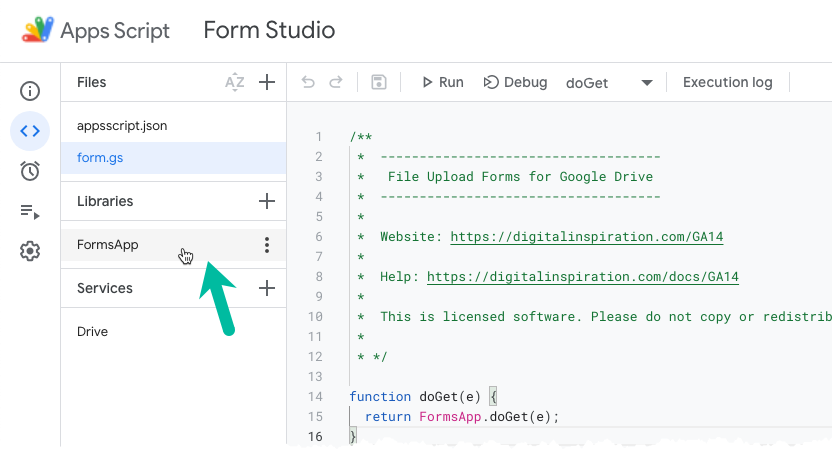
- Under the FormsApp library, open the Version dropdown and choose the highest version of the library. Click the
Savebutton to upgrade your project to use the new and updated library.
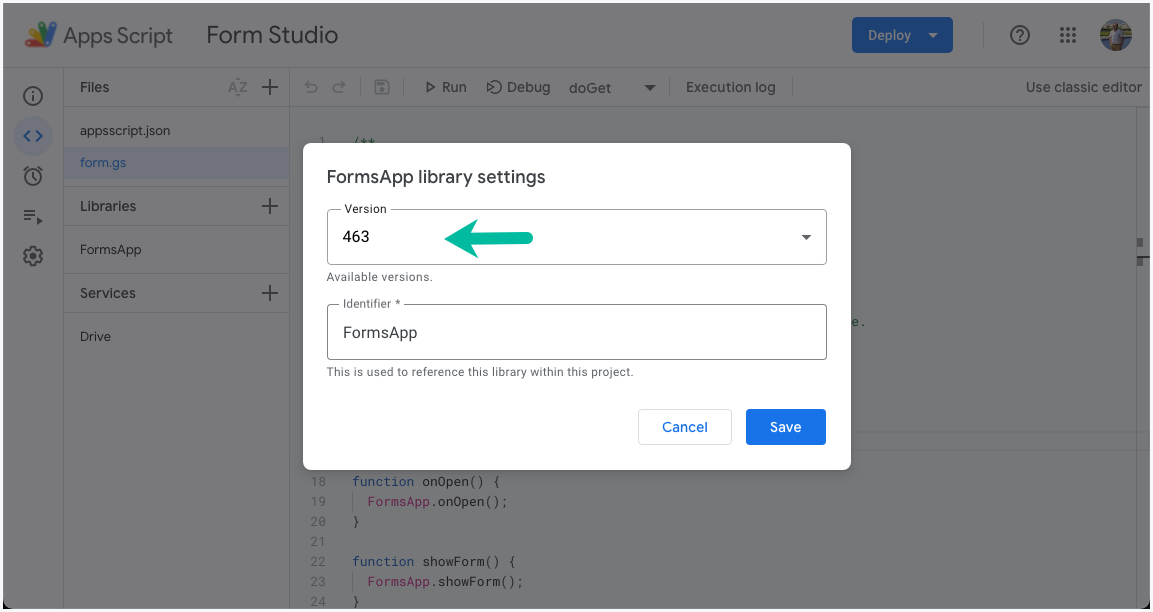
- Go to the Deploy menu and choose
Manage Deployments
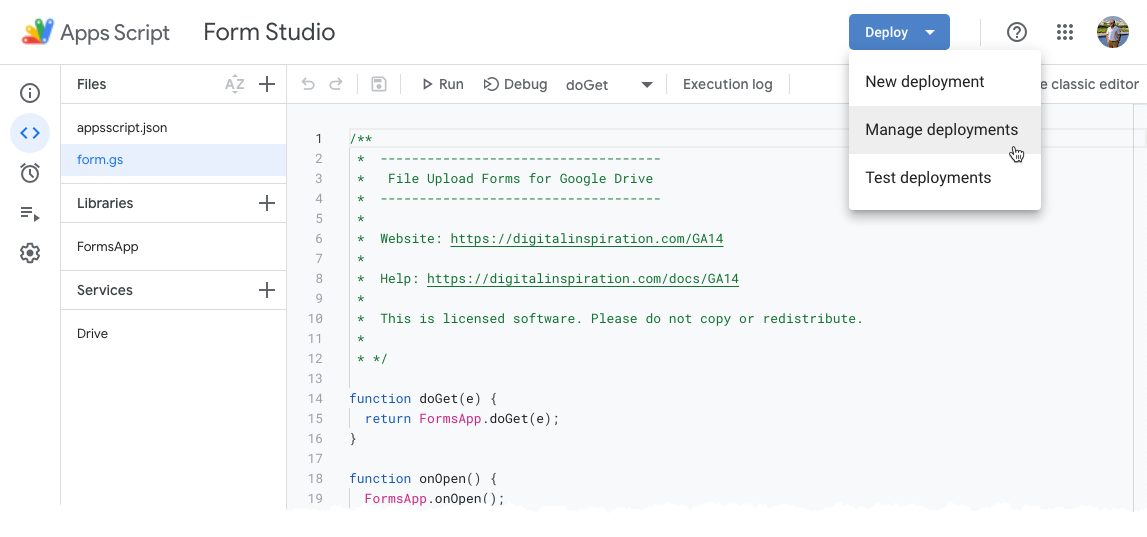
- Click the
Pencilicon to edit the configuration. Choose a new project version, give it some description and clickDeployto publish a new version of your Apps Script web app.
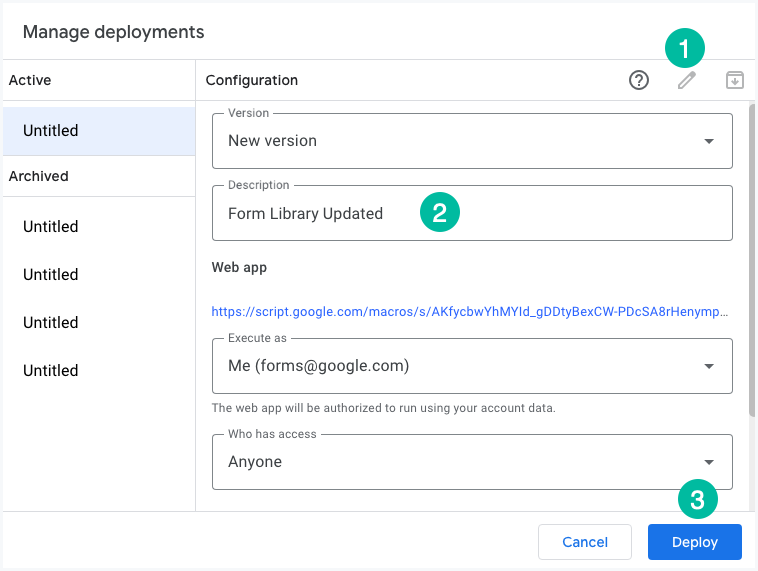
Your Google Script project is now updated to use the latest version of the included libraries.
After you have updated the form library and redeployed the app with a new version, go back to the Google Sheet, open the Form editor, and save it again. This is required to clear the old cache.