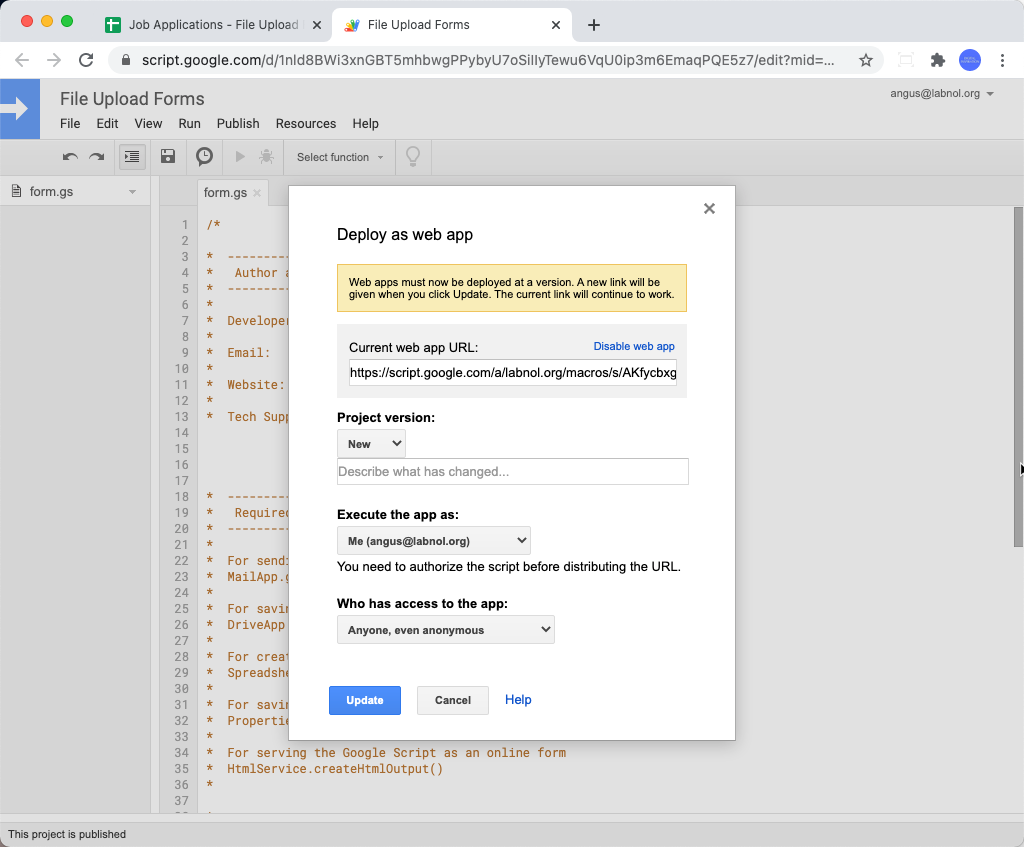Authorization is Required Error
Problem: Users get an error that says "Authorization is required" when they try to access the form.
Solution: This error happen if the previous authorization was revoked, or if you changed any of your Google account security settings or if the permissions and sharing settings of the file were changed.
You can easily fix the authorization issue by republishing the web app of the File Upload Form with a new version. The exact step may vary depending on your Apps Script editor.
Using the Modern Apps Script IDE
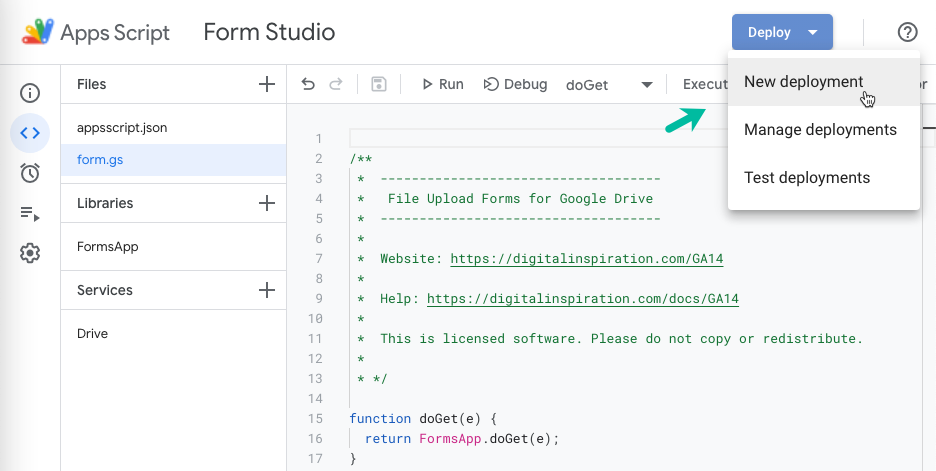
- Open the Google Sheet associated with your File Upload Form
- Go to the Tools menu and choose Script Editor
- Click the Deploy button and choose New Deployment
- Choose Me (Execute as) and Anyone (Who has access).
- Click the Deploy button and copy the URL of your web app. This is the same as your form URL.
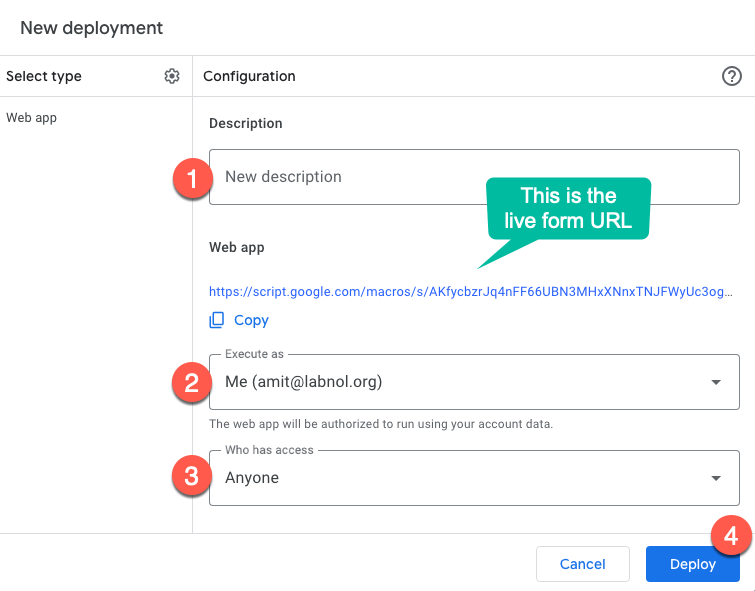
Using the Legacy Editor of Apps Script
- Open the Google Sheet associated with your File Upload Form
- Go to the Tools menu and choose Script Editor
- Go to the Publish menu and choose to Deploy as Web App
- If you are asked to reauthorize the script, please click allow.
- On the deployment screen, select "New" for the project version, select "Me" for the Execute the app, and "Anyone, even anonymous" for the access setting.
Click the Deploy or Update button and you will be provided with the form URL again. Copy the URL and test it in a new browser window.