Generate Multiple Documents from Google Form Responses
With Document Studio, you can generate multiple documents from Google Form responses. The files can be created in PDF, Word, Excel or any document format and they are securely saved in Google Drive or a team's Shared Drive for easy collaboration.
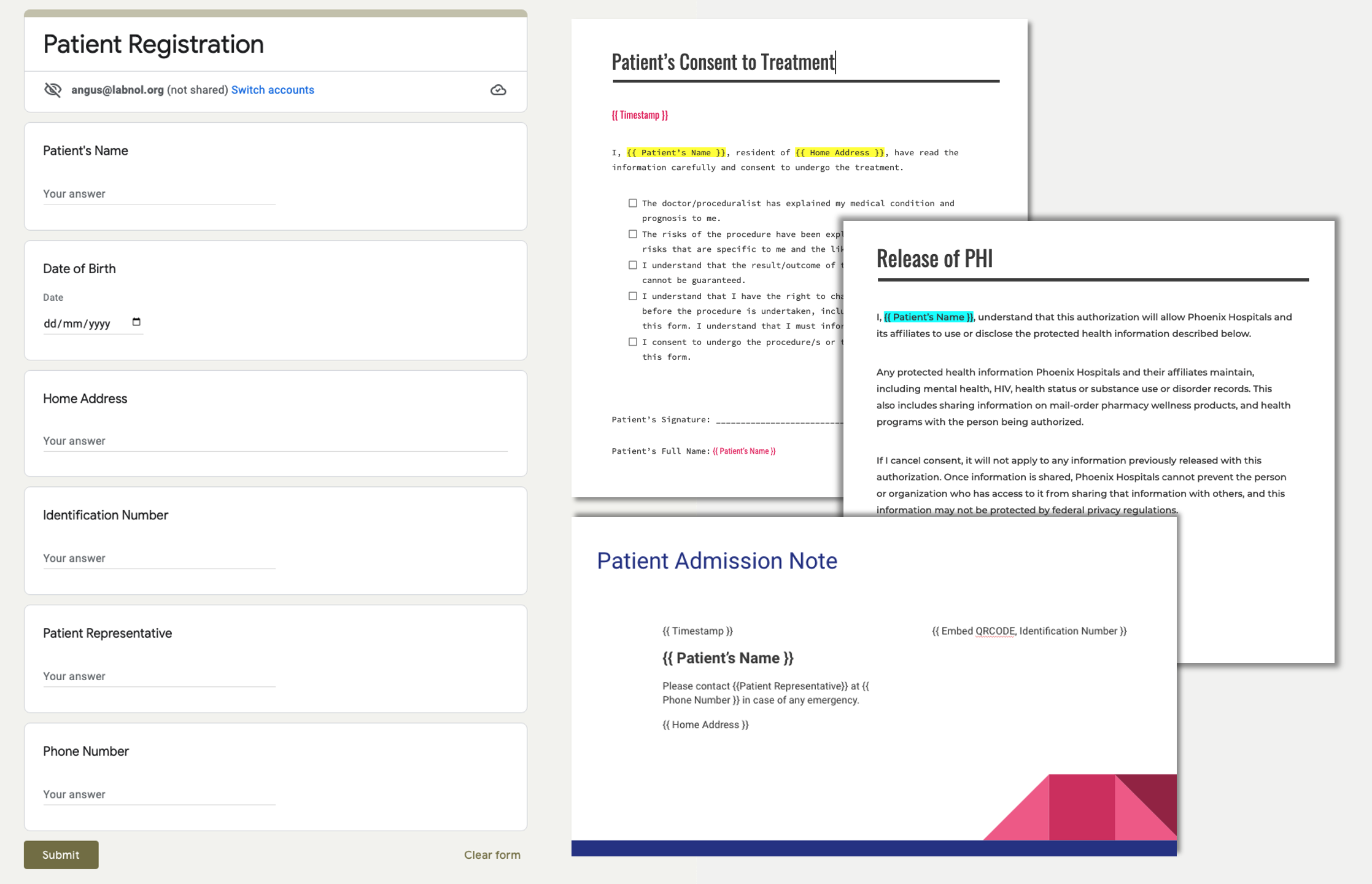
For this tutorial, we have a patient intake form, created with Google Forms, that is used by an hospital to register new patients. When a patient fills out the form, the workflow is automatically triggered and multiple documents are generated. These include:
- A consent document to obtain the patient's permission to perform medical treatment.
- An admission note to confirm the patient's admission to the hospital.
- An authorization document for the use and disclosure of protected health information (PHI).
Create Multiple Documents with Forms
Install Document Studio and launch the add-on inside your Google Form. Give your workflow a name and click on Continue to open the conditions screen. If you would like to generate documents only when certain conditions are met, you can add that criteria here.
Configure Document Generator
Click Continue to move to the tasks screen and then choose Create File from the list of available tasks.
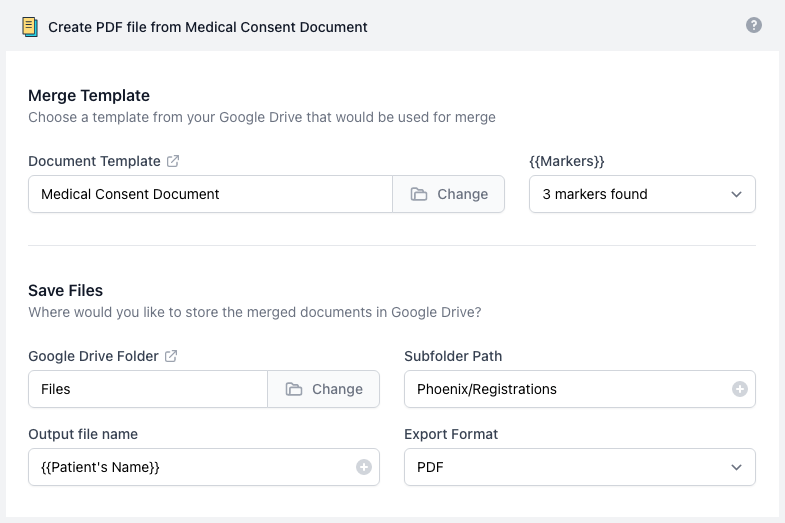
For the first task, choose the Consent Document template from your Google Drive. Next, specify a folder in Google Drive where the generated documents are uploaded and the name of the generated document.
Click Done to go back to the Apps script. Click the Add Another Task button and create another Send File task to generate the Admission Note. Repeat the process to add a third task to generate the PHI Authorization Document.
You'll now find three tasks listed in the dashboard. Click Continue to proceed to the Save screen.
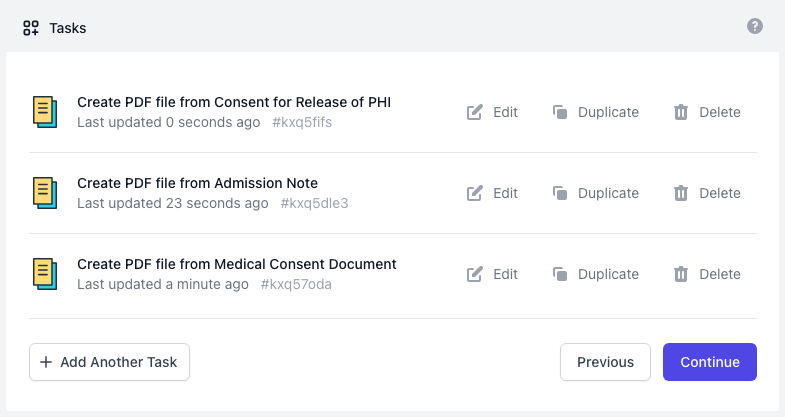
You can event embed dynamic QR Codes, Google Drawings, Barcodes, Images, Charts and Graphs in the document templates.
Save and Launch the Workflow
On the Save screen, check the Run on Form Submit option and the workflow will run automatically whenever a new Google Form submission is received.
Next, click the Preview button to test the workflow and generate a set of documents based on sample data provided by you. You can open your Google Drive to view the generated files.
Click the Save button and the workflow will now appear in the workflow dashboard where you can edit, delete or manually run the workflow.
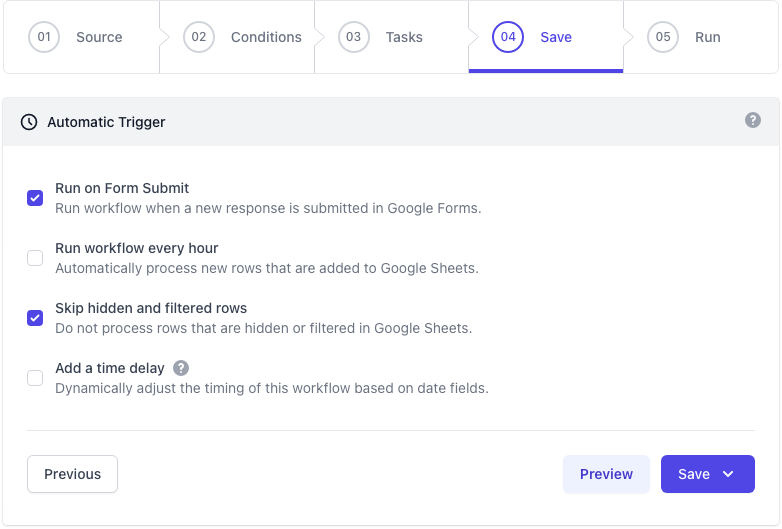
Test Live Workflow with Google Forms
You can fill out this Google Form and see the generated documents sent to your email address. All document templates and Googles forms used in this tutorial are available on Google Drive.